AWS EC2 Launch Templates
Launch Template Support must be enabled in order to use the features described in this page. Follow guidelines here to enable the feature set.
Note: The features supported in the UI (Deck) come with tool tips that can help you learn the new features. Consider trying them out in Deck, especially if they are new to you.
Feature Configuration
Once launch templates support is enabled in Clouddriver, a new set of features are unlocked.
Some of them are tied to the EC2 launch template directly like IMDSV2 and
others require a launch template to be used in order to support features like SpotAllocationStrategy (
MixedInstancesPolicy
features).
Review the sections below for details about the features and sample use cases along with Spinnaker API requests.
Launch Template Only Parameters
Review the sections below to determine which features you want to enable in the Spinnaker UI / Deck. Users will see enabled features as options when configuring a Server Group.
| Feature | Description | Deck Setting | Clouddriver API Request Parameter | Release Version | Default value in Spinnaker |
|---|---|---|---|---|---|
| IPv6 | ASGs associate an IPv6 address to their instances. | enableIPv6 | associateIPv6Address | v1.21 | no default |
| IMDSv2 | Helps mitigate AWS credential theft from the exploitation of SSRF vulnerabilities in web applications. This is only supported by modern SDKs. Learn more from AWS. | enableIMDSv2 | requireIMDSv2 | v1.21 | false |
| CreditSpecification | The credit option for CPU usage of the instance. Valid for burstable performance EC2 instances only. Learn more from AWS. | enableCpuCredits | unlimitedCpuCredits | v1.24 | default false used only when all instance types in request support bursting. |
Additional Features
Enabling launch template support also unlocks additional features offered by Amazon EC2 Auto Scaling that facilitate diversified server groups:
- Multiple instance types
- Multiple purchase options (On-Demand / Spot) with proportion control
- Allocation strategies
- Capacity rebalancing
Follow AWS recommended best practices for EC2 Spot to improve your experience with EC2 Spot.
Motivation to diversify instances in your Server Group:
- Reduce costs by diversifying instances across purchase options and Spot allocation strategies. See AWS docs to learn more about how to use Spot .
- Reduce costs and optimize resources with instance weighting.
- Enhance availability by deploying your application across multiple instance types running in multiple Availability Zones.
- Enhance availability by proactively augmenting your fleet with a new Spot instance from an optimal pool, before a running instance is interrupted by EC2, by enabling capacity rebalance .
- Reduce probability of InsufficientInstanceCapacity exceptions with flexible instance configuration.
Using one or more parameters in the table below will automatically create Server Groups with instances distribution configuration specified, and will use AWS defaults for the parameters not specified. Note that a number of these parameters complement each other. So, combining them can greatly enhance your AWS experience.
| Category | Feature / Clouddriver API Request Parameter | Description | AWS Default | Clouddriver Release Version | Deck Setting | Deck Release Version |
|---|---|---|---|---|---|---|
| Multiple instance types with instance weighting and priority, with launch template overrides. Properties overridden will replace the same properties in launch template. AWS docs: Instance Weighting | launchTemplateOverridesForInstanceType.instanceType | Instance Type to override | no default | v1.26 | Instance Types / LaunchTemplate -> Instance Types | v1.28 |
| launchTemplateOverridesForInstanceType.weightedCapacity | The number of capacity units for the specified instance type in terms of virtual CPUs, memory, storage, throughput, or other relative performance characteristic. The capacity units count toward the desired capacity. | 1 i.e. if no weighted capacity is specified, all instance types (large or small) are treated as the same weight. | ||||
| launchTemplateOverridesForInstanceType.priority | Optional priority for instance type. Lower the number, higher the priority. If unset, the launch template override has the lowest priority. The order of instance types in the list of launch template overrides sent to AWS is set from highest to lowest priority. Valid values: integer > 0. | first to last in list | v1.27 | |||
| On-Demand AWS docs: Instances Distribution | onDemandAllocationStrategy | Indicates how to allocate instance types to fulfill On-Demand capacity. The only valid value is prioritized. This strategy uses the order of instance types in the launch template overrides to define the launch priority of each instance type. The first instance type in the list is prioritized higher than the last. | prioritized | v1.26 | Instance Types -> Instances Distribution / Instances Distribution | |
| onDemandBaseCapacity | The minimum amount of the Server Group's capacity that must be fulfilled by On-Demand Instances. NOTE: If weights are specified for the instance types in the overrides, set the value of OnDemandBaseCapacity in terms of the number of capacity units, and not number of instances. | 0 | ||||
| onDemandPercentageAboveBaseCapacity | The percentages of On-Demand Instances and Spot Instances for additional capacity beyond OnDemandBaseCapacity. | 100 i.e. only On-Demand instances | ||||
| Spot AWS docs: * Instance Distribution * ASG Capacity Rebalance * EC2 Instance Rebalance Recommendations | spotAllocationStrategy | Indicates how to allocate instances across Spot Instance pools. 2 strategies: 1) capacity-optimized (recommended): instances launched using Spot pools that are optimally chosen based on the available Spot capacity. 2) lowest-price: instances launched using Spot pools with the lowest price, and evenly allocated across the number of Spot pools specified in spotInstancePools. | lowest-price | |||
| spotInstancePools | The number of Spot Instance pools across which to allocate Spot Instances. The Spot pools are determined from the different instance types in the overrides. Only applicable with 'lowest-price' spotAllocationStrategy. | 2 | ||||
| spotPrice | The maximum price per unit hour that the user is willing to pay for a Spot Instance. | On-Demand price for the configuration | ||||
| capacityRebalance | Enable to allow Amazon EC2 Auto Scaling to attempt proactive replacement of Spot Instances in the server group that have received a rebalance recommendation (i.e. at elevated risk of interruption), before they are interrupted by AWS EC2. Note: Enabling this feature could exceed the server group's max capacity for a brief period of time, leading to higher costs. Learn more in AWS docs. | false i.e. disabled | v1.27 | Advanced Settings -> capcity rebalance | v1.27 |
Use Cases & Sample API Requests
Create a Server Group with launch template
After enabling the launch template feature set in Clouddriver and/or Deck, set setLaunchTemplate to true in order to indicate Spinnaker to create your Server Group with an EC2 launch template.
curl -H 'Content-Type: application/json' -d '{ "job": [
{
"type": "createServerGroup",
"cloudProvider": "aws",
"account": "my-aws-account",
"application": "myAwsApp",
"stack": "myStack",
"credentials": "my-aws-account",
"subnetType": "public-subnet",
"availabilityZones": {"us-west-1": ["us-west-1a","us-west-1b","us-west-1c"]},
"amiName": "ami-12345",
"capacity": {"desired": 3,"max": 5,"min": 3},
"iamRole":"MyInstanceProfile",
"instanceType":"t3.large",
"setLaunchTemplate": true,
"requireIMDSv2": true,
"unlimitedCpuCredits": true
}], "application": "myAwsApp", "description": "Create New Server Group in cluster myAwsApp"}' -X POST http://my-spinnaker-gate:8084/tasks
Let’s say, the Server Group created was named myAwsApp-myStack-v005.
It is backed by EC2 launch template with IMDSv2 enabled and unlimited CPU credits.
Convert a Server Group with launch template to use mixed instances policy, with multiple instance types and capacity weighting
The Spinnaker operation, modifyServerGroupLaunchTemplate/ updateLaunchTemplate also supports
updating a Server Group backed by launch template to use mixed instances policy when one or more mixed instances policy parameters listed above is specified.
curl -H 'Content-Type: application/json' -d '{ "job": [
{
"type": "updateLaunchTemplate",
"cloudProvider": "aws",
"account": "my-aws-account",
"application": "myAwsApp",
"stack": "myStack",
"credentials": "my-aws-account",
"region": "eu-central-1",
"asgName": "myAwsApp-myStack-v005",
"launchTemplateOverridesForInstanceType": [
{"instanceType":"t2.large","weightedCapacity":"1"},
{"instanceType":"t3.large","weightedCapacity":"1"},
{"instanceType":"t2.xlarge","weightedCapacity":"2"},
{"instanceType":"t3.xlarge","weightedCapacity":"2"}]
}], "application": "myAwsApp", "description": "Modify Server Group in cluster myAwsApp"}' -X POST http://my-spinnaker-gate:8084/tasks
Note: instance weighting is requested by vCPUs.
AWS docs:
Diversify instances in a Server Group across purchase options (On-Demand and Spot), multiple instance types with priority assignment:
curl -H 'Content-Type: application/json' -d '{ "job": [
{
"type": "createServerGroup",
"cloudProvider": "aws",
"account": "my-aws-account",
"application": "myAwsApp",
"stack": "myStack",
"credentials": "my-aws-account",
"availabilityZones": {"us-west-1": ["us-west-1a","us-west-1b","us-west-1c"]},
"amiName": "ami-12345",
"capacity": {"desired": 3,"max": 5,"min": 3},
"iamRole":"MyInstanceProfile",
"instanceType":"m4.large",
"setLaunchTemplate": true,
"onDemandBaseCapacity":1,
"onDemandPercentageAboveBaseCapacity":50,
"spotAllocationStrategy":"capacity-optimized",
"launchTemplateOverridesForInstanceType": [
{"instanceType":"m5.large","weightedCapacity":"1","priority": 2},
{"instanceType":"m5.xlarge","weightedCapacity":"2","priority": 1}]
}], "application": "myAwsApp", "description": "Create New Server Group in cluster myAwsApp"}' -X POST http://my-spinnaker-gate:8084/tasks
See capacity type for instances in Deck:
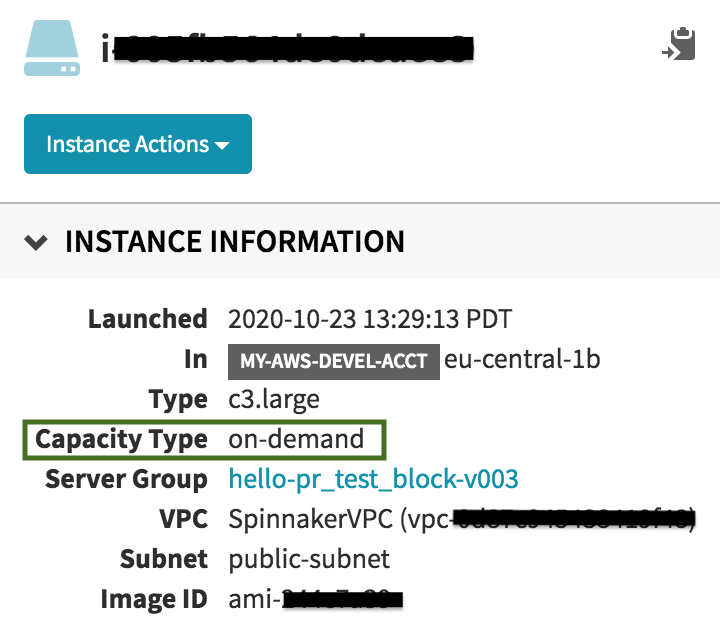

AWS docs:
Create a Server Group with AWS recommended best practices for EC2 Spot
The best practices followed in the example:
- use multiple instance types
- use
capacity-optimizedSpot allocation strategy to indicate AWS to provision instances from the most-available Spot capacity pools - use default maximum price for Spot i.e. On-Demand price
- mix in previous generation instance types
- use proactive capacity rebalancing (works best with
capacity-optimizedspotAllocationStrategy)
curl -H 'Content-Type: application/json' -d '{ "job": [
{
"type": "createServerGroup",
"cloudProvider": "aws",
"account": "my-aws-account",
"application": "myAwsApp",
"stack": "myStack",
"credentials": "my-aws-account",
"subnetType": "public-subnet",
"availabilityZones": {"us-west-1": ["us-west-1a","us-west-1b","us-west-1c"]},
"amiName": "ami-12345",
"capacity": {"desired": 3,"max": 5,"min": 3},
"iamRole":"MyInstanceProfile",
"instanceType":"m4.large",
"setLaunchTemplate": true,
"onDemandPercentageAboveBaseCapacity":50,
"onDemandBaseCapacity":1,
"spotAllocationStrategy":"capacity-optimized",
"capacityRebalance": true,
"launchTemplateOverridesForInstanceType": [
{"instanceType":"m4.large","weightedCapacity":"1"},
{"instanceType":"m5.large","weightedCapacity":"1"},
{"instanceType":"m4.xlarge","weightedCapacity":"2"},
{"instanceType":"m5.xlarge","weightedCapacity":"2"}]
}], "application": "myAwsApp", "description": "Create New Server Group in cluster myAwsApp"}' -X POST http://my-spinnaker-gate:8084/tasks
Note: instance weighting requested by vCPUs
AWS docs: