Google Groups
Spinnaker supports G Suite accounts (formerly Google Apps for Work) and Google Groups to manage authorization.
Service account setup
In order to access a user’s group membership, we must use the Google Admin Directory API. We will setup a Google Cloud Platform (GCP) service account and grant it access to the Directory API.
Enable the Admin SDK here .
In your Cloud Console , create a service account that will access the G Suite Directory API.
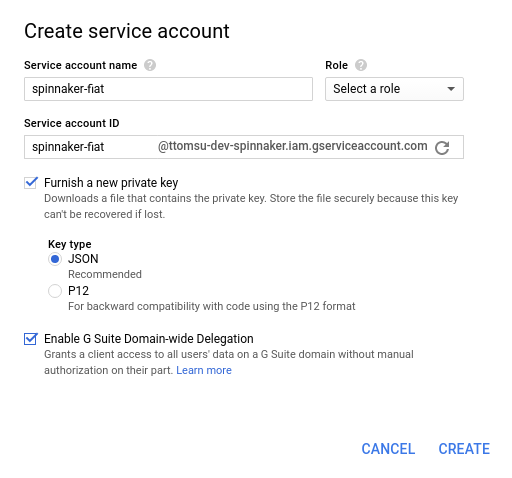
- Navigate to the “IAM & Admin” –> Service accounts section.
- Click “Create Service Account.”
- Give it a name like “spinnaker-fiat.”
- Select “Furnish a new private key” and select the JSON format.
- Select “Enable G Suite Domain-wide Delegation.”
- Click “Create”, which should download the private key for your new service account (see figure below).
- Transfer this JSON file to a known location in your Spinnaker deployment.
- You should see your newly created service account in the list, along with “DwD” and an option to “View Client ID”. Click “View Client ID” (see figure below).
- Note the Client ID displayed. It will be used in the next step.

Give your service account access to the G Suite Directory API in the G Suite Admin console .

- Navigate to the “Security” Settings page.
- Under “Advanced settings”, click “Manage API client access.”
- Enter the Client ID noted above under “Client Name.”
- Enter
https://www.googleapis.com/auth/admin.directory.group.readonlyas the API scope. - Click “Authorize.”
Configure with Halyard
Make sure you’ve configured roles for accounts, as described here . Each role included in the command must match the name of a group in the organization.
With the authorized service account’s credentials in hand, use Halyard to configure Fiat:
ADMIN=admin@your.org # An administrator's email address CREDENTIALS=/path/to/creds.json # The downloaded service account credentials DOMAIN=your.org # Your organization's domain. hal config security authz google edit \ --admin-username $ADMIN \ --credential-path $CREDENTIALS \ --domain $DOMAIN hal config security authz edit --type google hal config security authz enable
Last modified May 4, 2021: rest of migration (700781a)