G Suite
Spinnaker supports OAuth 2.0 for authentication with G Suite.
This page instructs you on how to obtain an OAuth 2.0 client ID and client secret for use with your G Suite organization (previously known as Google Apps for Work).
Get client ID and secret
- Navigate to https://console.developers.google.com/apis/credentials .
- Click “Create credentials” –> OAuth client ID.
- Select “Web Application”, and enter a name.
- Under “Authorized redirect URIs”, add
https://localhost:8084/login, replacing domain with your Gate address, if known, andhttpswithhttpif appropriate. Click Create. - Note the generated client ID and client secret. Copy these to a safe place.
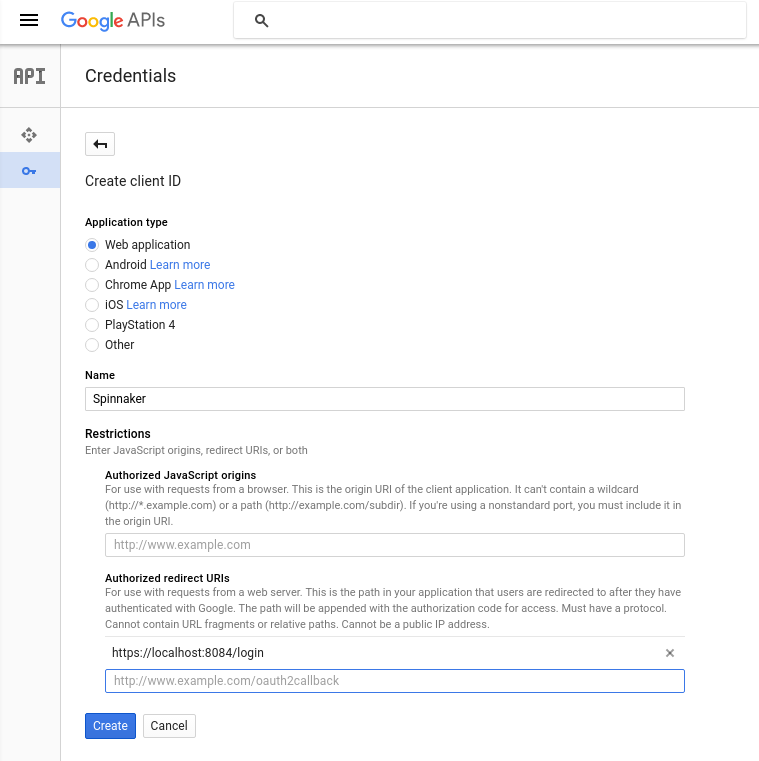
Configure Halyard
You may configure Halyard either with the CLI or by manually editing the hal config.
Hal config
security:
authn:
oauth2:
enabled: true
client:
clientId: # client ID from above
clientSecret: # client secret from above
accessTokenUri: https://www.googleapis.com/oauth2/v4/token
userAuthorizationUri: https://accounts.google.com/o/oauth2/v2/auth
scope: profile email
resource:
userInfoUri: https://www.googleapis.com/oauth2/v3/userinfo
userInfoRequirements:
# You almost certainly want to restrict access to your Spinnaker to
# users whose account is from your hosted domain; without this any
# user with a Google account will have access.
hd: # hosted domain
userInfoMapping:
email: email
firstName: given_name
lastName: family_name
provider: GOOGLE
CLI
hal config security authn oauth2 edit --provider google \
--client-id (client ID from above) \
--client-secret (client secret from above)
hal config security authn oauth2 enable
Last modified August 28, 2020: fix ordering to match current site (4ca0bf9)