Notifications and Events Guide
Out of the box, Spinnaker allows you to configure the following types of notifications:
- Microsoft Teams
- Slack
- SMS via Twilio
- CDEvents
This is discussed in the Configuring Notifications section below.
Additionally, Spinnaker allows you to set webhooks for git triggers. See the Setting up Git Triggers in Spinnaker section.
You can also set Spinnaker to stream all its events to a downstream listener. See the Add a Webhook to Spinnaker section.
Additionally, Spinnaker is capable of handling cron-based triggers and detect changes in Jenkins builds and Docker images. This functionality will be documented at a later time.
See also <code>hal config notifications</code> .
Configuring notifications
Notification configurations are in echo.yml and settings-local.js. For changes to echo.yml, create echo-local.yml and put your changes in there. You can customize settings-local.js directly.
Where to put echo-local.yml and settings.js
If you use Halyard to configure Spinnaker, put echo-local.yml ~/.hal/{deployment}/profiles/.
For settings-local.js, follow the
Custom Profile for Deck
reference and place it in the following location ~/.hal/{deployment}/profiles/settings-local.js.
If you don’t use Halyard, put echo-local.yml in the same place as the current echo.yml, in /opt/spinnaker/config, and put settings-local.js in /opt/deck/html/.
Spinnaker baseURL
You need to set the spinnaker.baseUrl configuration value which is used by spinnaker templates. This should point back to the url for your spinnaker’s UI ( deck ) instance. This url is used in notifications to link back to your spinnaker instance.
Email in spinnaker is provided by Spring Boot Mail starter .
The settings for some popular email providers are listed below:
| Email Provider | SMTP username | SMTP password | SMTP server address | SMTP port (TLS) | SMTP port (SSL) | SMTP TLS/SSL required |
|---|---|---|---|---|---|---|
| Gsuite/Gmail | Your email address | Your email password | smtp.gmail.com | 587 | 465 | yes |
| Yahoo | Your email address | Your email password | smtp.mail.yahoo.com | 587 | 465 | yes |
| Hotmail/live | Your email address | Your email password | smtp.live.com | 587 | - | yes |
| Outlook | Your email address | Your email password | smtp-mail.outlook.com | 587 | 25 | yes |
The following is an example of using hotmail to send notifications.
echo.yml:
mail:
enabled: true
from: <myemail>@hotmail.com
spring:
mail:
host: smtp.live.com
username: <myemail>@hotmail.com
password: hunter2
port: 587
properties:
mail:
smtp:
auth: true
starttls:
enable: true
transport:
protocol: smtp
# debug: true <- this is useful if you are mucking around with smtp properties
in settings-local.js (deck)
window.spinnakerSettings = window.spinnakerSettings || {};
window.spinnakerSettings.notifications = window.spinnakerSettings.notifications || {};
window.spinnakerSettings.notifications.email = window.spinnakerSettings.notifications.email || {};
window.spinnakerSettings.notifications.email.enabled = true;
Microsoft Teams
To enable Microsoft Teams support, add the following statement to the echo-local.yml file:
microsoftteams:
enabled: true
Spinnaker supports sending notifications to Microsoft Teams using Incoming Webhooks.
To create a custom incoming webhook in Teams, follow the instructions provided here: Add an incoming webhook to a Teams channel
When configuring a Microsoft Teams notification, enter the full incoming webhook URL in the Teams Webhook URL text box.
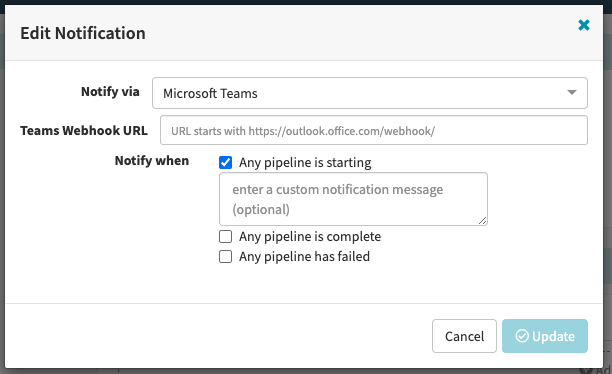
Slack
For slack, you need to create a custom bot user , then get the access token associated with that new bot user. Then…
hal config notification slack enable
echo $TOKEN_FROM_SLACK | hal config notification slack edit --bot-name $SPINNAKER_BOT --token
Note: your users will need to invite the slack bot to private rooms that want to be notified.
Twilio
For Twilio, you need to add your account credentials . Then…
hal config notification twilio enable
echo $TWILIO_AUTH_TOKEN | hal config notification twilio edit --account $TWILIO_ACCOUNT_SID --from $TWILIO_PHONE_NUMBER --token
CDEvents
To enable CDEvents notification support, add the following statement to the echo-local.yml file:
cdevents:
enabled: true
Spinnaker supports sending CDEvents to a configured Message Broker . The Message Broker is defined within the notification itself.
For example, Knative Eventing can be configured as a Message Broker to receive CDEvents.
When configuring a CDEvents notification, In the Edit Notification window, specify CDEvents in the Notify via field and enter the full Message Broker URL in the Events Broker URL text box.
To send a specific type of CDEvents, enter the CDEvents Type in the CDEvents Type text box. Different types of CDEvents can be found in the
CDEvents Specification
.
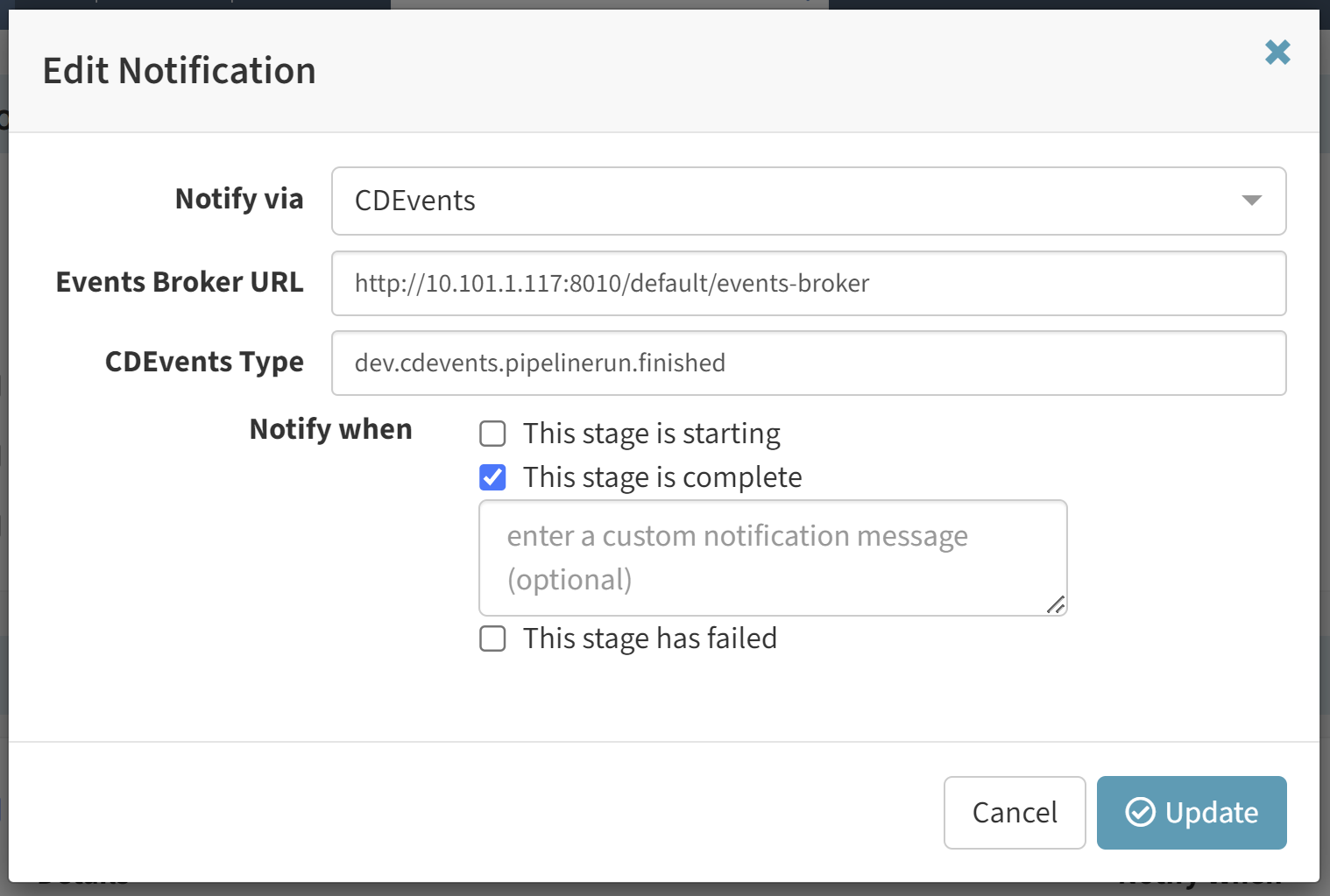
Note: Currently Spinnaker supports sending Continuous Delivery Core Events
Using notifications
Once notifications have been configured, you can use them to send changes in pipelines and in the manual judgment stage in Spinnaker.
To set up an application-wide notification, go to Application -> Config -> Notifications,
Click on ‘Add Notification’

Enter your notification details.
You can also set Notifications at the Pipeline level ( under configuration ) and at the stage level ( by clicking on the [ ] Send Notifications for this stage checkbox.
Customizing notifications
Spinnaker will send a standard message based on the event that triggered the notification, indicating the stage (if applicable), the pipeline, the application, and the status of the event. It will also include a link to the pipeline.
For stage-level notifications, you can override the message by editing the JSON of the stage, adding a customBody field (for email) or a customMessage field (for Slack). If you are customizing an email notification, you can use Markdown or HTML to customize the format of the email. If you are using Slack, you can use a more
limited range of formatting
.
For email messages, you can customize the subject by adding a customSubject field.
All standard SpEL expressions will be evaluated prior to sending the notifications, and can be used in the custom notification fields.
There are two special variables available when adding a custom message or body: executionId (the ID of the execution) and link (a fully-formed URL for the pipeline or stage that triggered the notification). To use either of these fields, just wrap them in two curly brackets, e.g. {% raw %}{{link}}{% endraw %}.
An example of a custom email notification: {% raw %}
{
"customSubject": "Beginning deployment to production (started by: ${trigger.user})",
"customBody": "*Pipeline parameters:* ${parameters.toString()}\n\n [View the stage]({{link}}) here.",
"notifications": [
{
"address": "spinnakerteam@spinnaker.io",
"level": "stage",
"type": "email",
"when": [
"stage.starting"
],
}
],
//...
}
{% endraw %}
A custom Slack message: {% raw %}
{
"customMessage": "${trigger.user} started a <{{link}}|deploy to production>",
"notifications": [
{
"address": "spinnaker-prod-deploys",
"level": "stage",
"type": "slack",
"when": [
"stage.starting"
],
}
],
//...
}
{% endraw %}
Note: the custom fields will apply to all notifications within a stage. If you have different notifications for different events (e.g. a Slack message when the stage starts and when it completes), the custom fields will be applied to both messages.
Setting up Git Triggers in Spinnaker
Instead of listening for events from Github like in the Docker and Jenkins case, direct triggering from git requires a webhook endpoint to be set up in the corresponding VCS.
Github
Using Github as a Trigger
Go to your project’s Webhooks page, for example https://github.com/spinnaker/igor/settings/hooks
Click “Add webhook”
enter http://[spinnakerapi]/webhooks/git/github in the Payload URL, where
spinnakerapi is the location of your gate installation.
select “Just the push event”
make it active
Click “Add Webhook” button
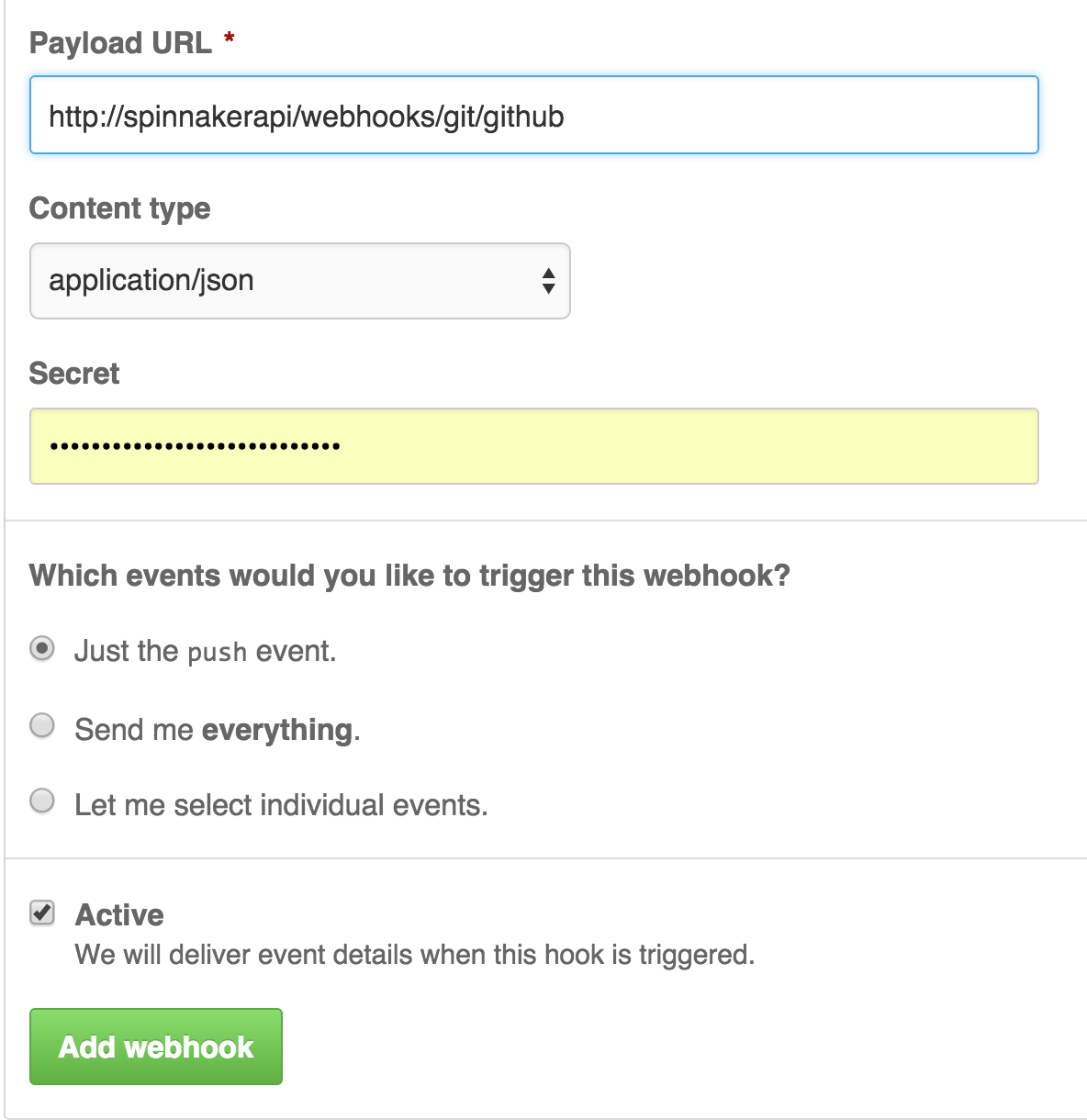
Stash
Go to settings / hooks for your repository
Add a Post Receive webhook
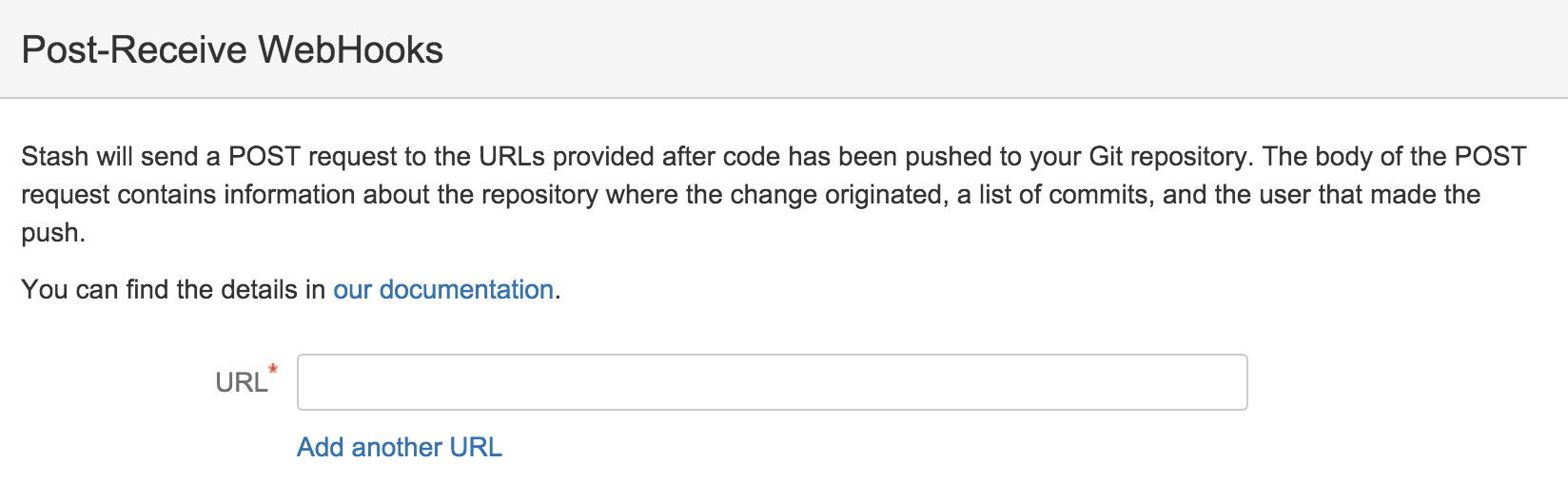
Add the following URL: http://[gate url]/webhooks/git/stash, where gate url
is the url to your spinnaker api.
You are now ready to receive events from this repository.
BitBucket Cloud
Go to settings / webhooks for your repository
Click ‘Add webhook’
Add a ‘Repository Push’ or ‘Pull Request Merged’ webhook
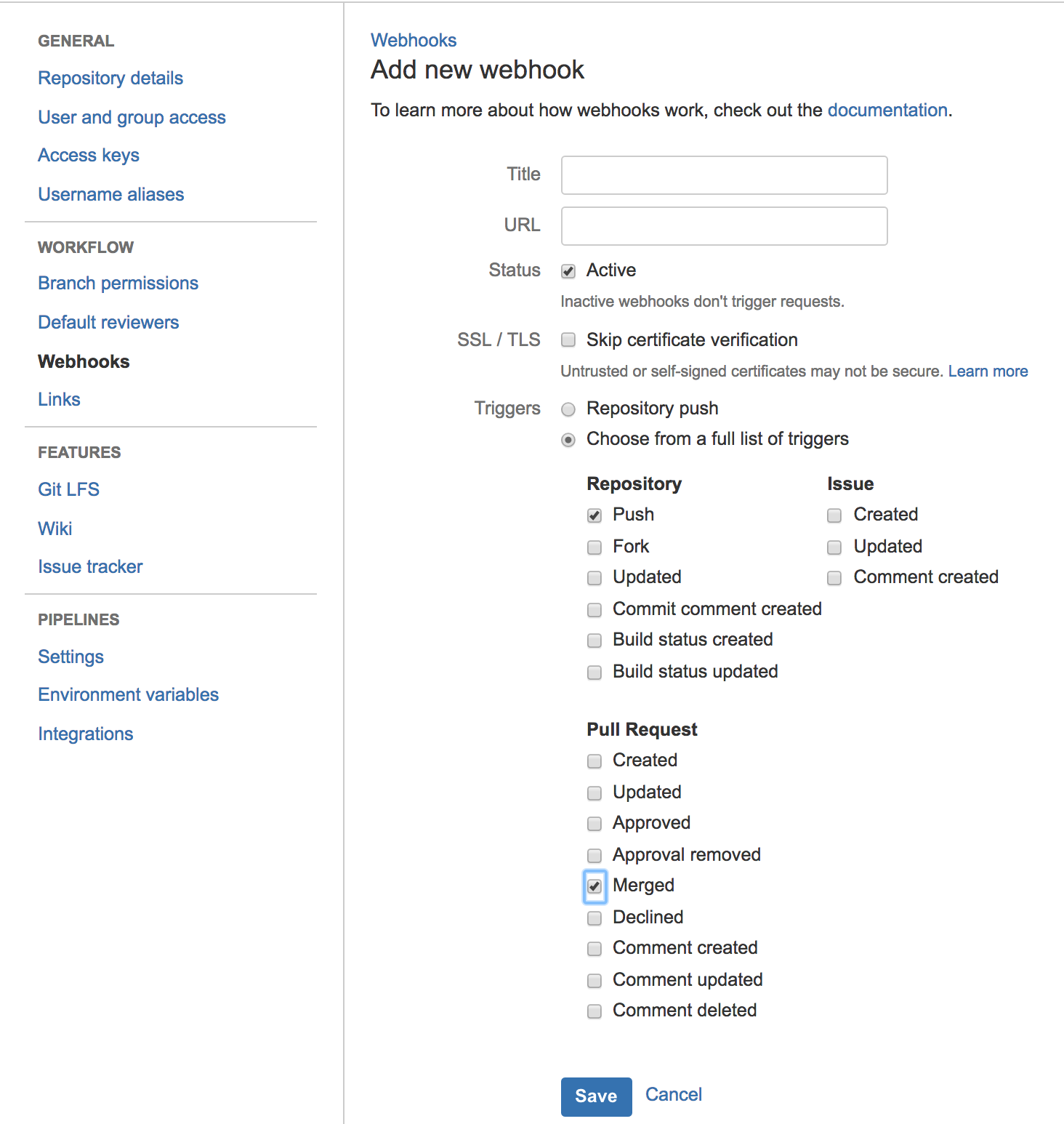
Add the following URL: http://[gate url]/webhooks/git/bitbucket, where
gate url is the url to your spinnaker api.
You are now ready to receive events from this repository.
Add Git Trigger in Pipeline:
Go to Pipeline > Configuration
Select Trigger Type to be Git
Set Repository Type to be github, stash, or bitbucket
Enter your Repository organization / user
Enter your Repository name
Save your pipeline
Notes
You can access the hash of the build via expression ${trigger.hash}
Add a listening webhook to spinnaker
The echo-rest module in spinnaker allows you to set downstream listeners keeping track of Spinnaker events.
Whenever Spinnaker receives an event from Orca, igor, or echo, it will forward these events to the webhooks registered.
A useful pattern is to have an intermediate service that will filter and convert events you care about into the format you expect.
Configuration in echo.yml
rest:
enabled: true
endpoints:
-
wrap: false
url: http://listener.com
-
wrap: false
url: http://listener2.com
This will post every event to listener and listener2
Wrapping
If your endpoint expects events of the form
{ "eventName" : "abc", "payload" : "[event json]"}
you can wrap the event via this configuration:
-
wrap: true
flatten: true
url: http://listener3
eventName: spinnaker_events
fieldName: payload
The flatten setting will simply make the json in content and details ( see below ) into a json String.
Event types
Here is an example event:
{
"details": {
"source": "orca",
"type": "orca:task:complete",
"created": "1422487582294",
"organization": null,
"project": null,
"application": "asgard",
"_content_id": null
},
"content": {
"standalone": true,
"context": {
"asgName": "asgard-staging-v048",
"credentials": "test",
"deploy.account.name": "test",
"deploy.server.groups": {},
"kato.last.task.id": {
"id": "19351"
},
"kato.task.id": {
"id": "19351"
},
"kato.tasks": [
{
"history": [
],
"id": "19351",
"resultObjects": []
}
],
"notification.type": "enableasg",
"regions": ["us-west-1"],
"targetop.asg.enableAsg.name": "asgard-staging-v048",
"targetop.asg.enableAsg.regions": ["us-west-1"],
"user": "clin@netflix.com",
"zones": ["us-west-1a", "us-west-1c"]
},
"execution": ...
"executionId": "62ca5574-0629-419a-b9ac-fb873aa165b2",
"taskName": "f92239a7-b57a-408d-9d72-3a77484e050b.enableAsg.monitorAsg.9568e7e5-3c37-4699-9e93-f62118adc7c6"
}
}
Events have details, which will always be the same.
details.type
The type of the event will outline where the event is coming from:
- orca:[task type]:[status] - where task type is either ‘pipeline’, ‘stage’ or ‘task’ and status is ‘starting’, ‘complete’, ‘failed’
- build - from igor Jenkins events
- docker - from igor Docker events
- git - from git web triggers
details.application
The application involved in the execution, this will only exist for orca: type events.
content.execution
For orca type events, this is the current execution that has the entire pipeline execution.