Google Cloud Build
Setting up Google Cloud Build as a Continuous Integration (CI) system within Spinnaker allows you to:
- trigger pipelines when a GCB build completes
- add a GCB stage to your pipeline
Prerequisites
GCP project
You need to have a
Google Cloud Platform
project with the
Cloud Build API
enabled.
You can enable the API with the following gcloud command:
gcloud services enable cloudbuild.googleapis.com
Pub/sub subscription
Google Cloud Build sends Build Notifications when the state of your build changes. Spinnaker subscribes to these pub/sub messages so that it can…
- track the status of builds it has initiated in a GCB stage
- trigger pipelines based on build status changes
Create a Subscription object for the cloud-builds topic in your project:
PROJECT_ID=
SUBSCRIPTION_NAME=spinnaker-cloud-build
gcloud pubsub subscriptions create $SUBSCRIPTION_NAME \
--topic projects/$PROJECT_ID/topics/cloud-builds \
--project $PROJECT_ID
Service account
Finally, you will need a service account that has both Cloud Build Editor and Pub/Sub Subscriber permissions.
The commands below look for the service account key in a path/file defined in $SERVICE_ACCOUNT_KEY.
Configure Spinnaker to work with Google Cloud Build
Add the following entry to your igor-local.yml file (in ~/.hal/default/profiles/):
locking:
enabled: true
Use the following Halyard commands to create a GCB account, enable the GCB integration, and re-deploy Spinnaker:
hal config pubsub google enable
hal config ci gcb account add $ACCOUNT_NAME \
--project $PROJECT_ID \
--subscription-name $SUBSCRIPTION_NAME \
--json-key $SERVICE_ACCOUNT_KEY
hal config ci gcb enable
hal deploy apply
Configure your pipeline trigger
Configure your pipeline to be triggered by a completed GCB build:
In your Pipeline configuration, click the Configuration stage on the far left of the pipeline diagram.
Click Automated Triggers.
In the Type field, select
Pub/Sub.In the Pub/Sub System Type field, select
google.In the Subscription Name field, select your
$ACCOUNT_NAMEvalue.In the Attribute Constraints field, enter
statusin the Key, andSUCCESS(all upper case) in the Value field.In the Payload Constraints field, you can enter any of the top-level fields from the Build object documentation as the key, and a Java regular expression as the value.
In the Expected Artifacts field, you can add any build artifacts as expected artifacts. For example, if the build produces a Docker image, you can add an expected artifact of type Docker with a value of
gcr.io/my-project-id/my-application(replacingmy-project-idandmy-applicationwith appropriate values). You can then use the produced image in downstream stages.
Configure a Google Cloud Build stage
To run a GCB build as part of a Spinnaker pipeline:
create a stage of type Google Cloud Build.
Configure the stage by selecting the GCB account to use to run the build, and entering the build configuration YAML in the provided text box:
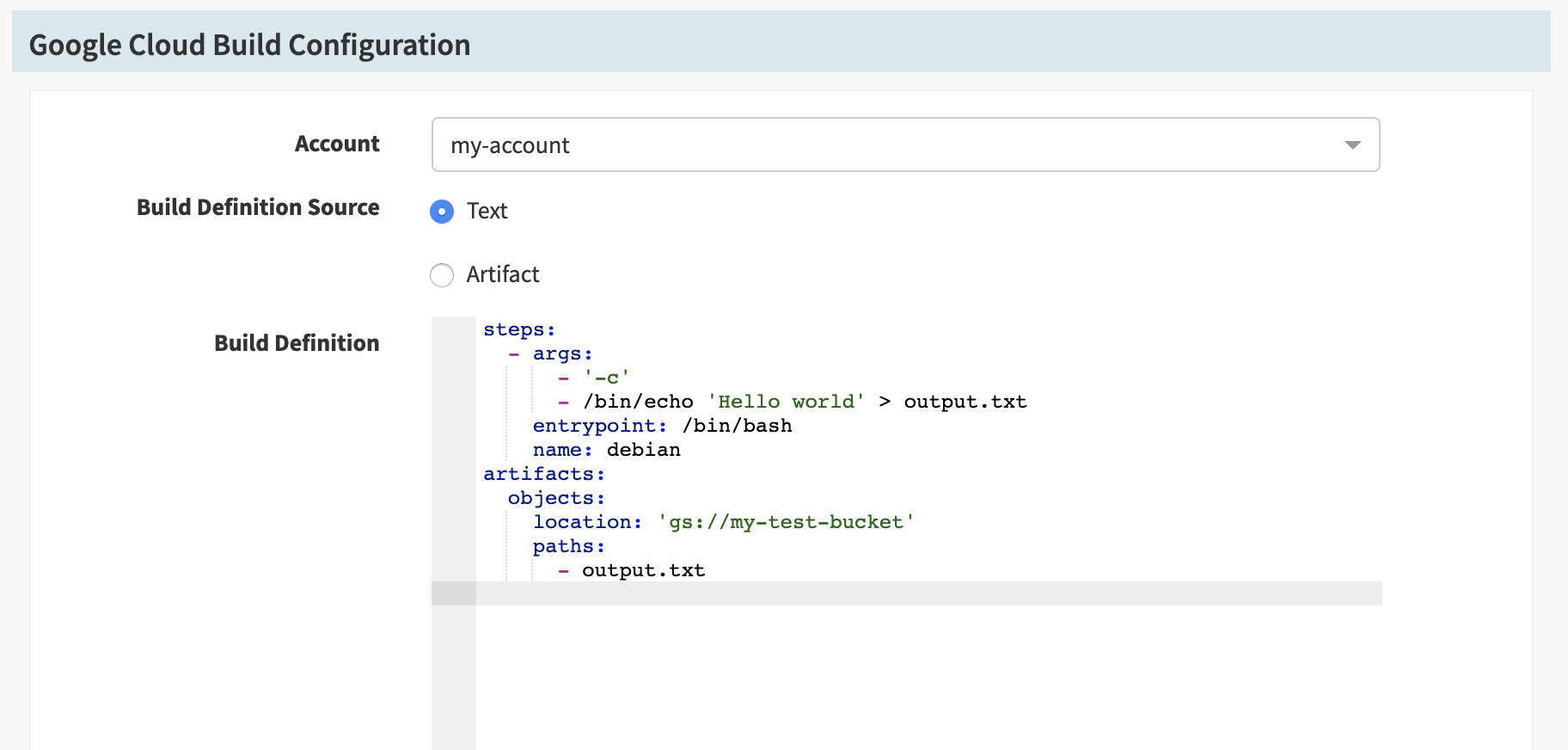 You may also provide the build definition YAML as an artifact.
You may also provide the build definition YAML as an artifact.In the Produces Artifacts section, you may supply any artifacts that you expect the build to create in order to make these artifacts available to downstream stages. Google Cloud Build supports creating either GCS or Docker image artifacts , either of which will be converted to Spinnaker artifacts and injected into the pipeline on completion of the build.
While your build is executing, the stage details will provide the current status of the build and a link to view
the build logs in the Google Cloud Console:
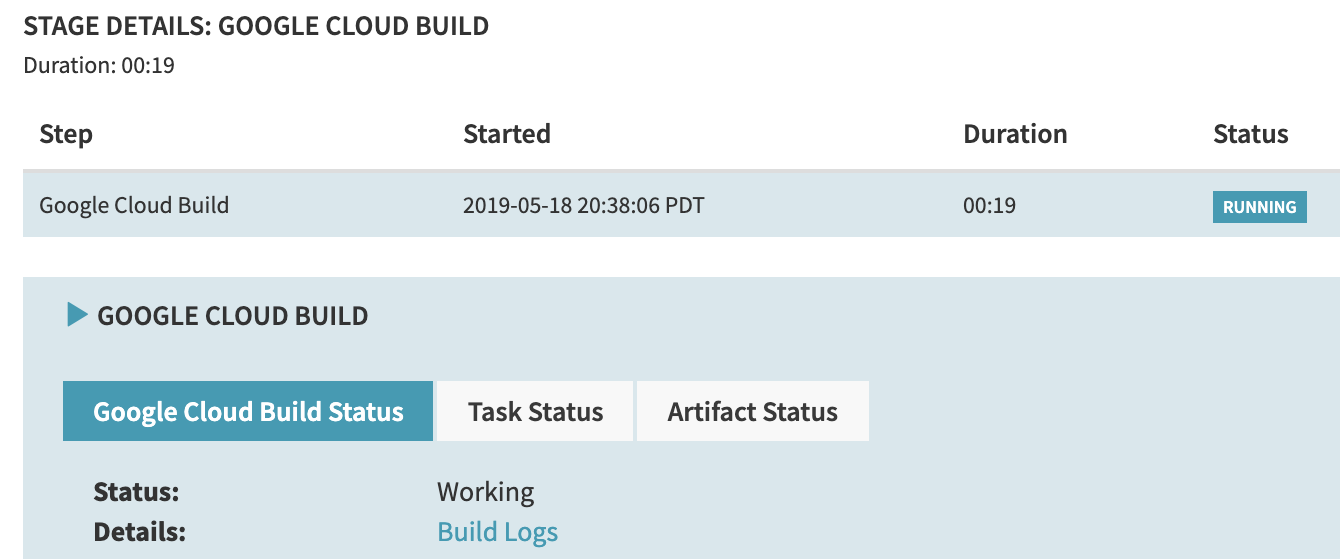
Configuration prior to Spinnaker 1.14
Prior to version 1.14, Spinnaker did not have built-in support for Google Cloud Build, but pipelines could be triggered on changes to the build status by directly listening on the Pub/Sub subscription:
hal config pubsub google subscription add $PUBSUB_SUBSCRIPTION_NAME \
--project $PROJECT_ID \
--subscription-name $SUBSCRIPTION_NAME \
--message-format GCB
hal config pubsub google enable
hal deploy apply
The steps to create a pipeline trigger in this case are exactly the same as
above
except that the Subscription Name field should be set to $PUBSUB_SUBSCRIPTION_NAME. With this
configuration, there is no support for starting a GCB build using the Google Cloud Build stage.
These two methods of triggering pipelines on GCB builds can co-exist, with two important caveats:
- Pub/Sub subscriptions can only have a single listener, so you cannot use the same Pub/Sub subscription in both the
hal conifg pubsubcommand and thehal config ci gcbcommands. Instead you should create two subscriptions listening to yourcloud-buildstopic and use one in each command. - Builds triggered using the direct Pub/Sub configuration will not correctly inject GCS artifacts produced by the build. This is because the Pub/Sub message does not directly contain the artifacts, only a reference to a manifest in GCS.