Deploy GCS Pub/Sub Artifacts to Cloud Foundry
In this codelab, you will deploy an artifact to Cloud Foundry via a Spinnaker pipeline that is triggered by JAR uploads to a Google Cloud Storage (GCS) bucket.
Prerequisites
This codelab assumes you have the following:
- A billing-enabled Google Cloud Platform (GCP) project.
- The
gcloudCLI tool (installed locally on your computer). - Artifact support enabled .
1. Create a GCS Bucket for Artifact Storage
a. Log in with gcloud:
$ gcloud auth login
b. Run the gsutil mb command to create a bucket within your GCP project, giving your project’s ID (PROJECT_ID below) and the name of the bucket to create (BUCKET):
$ PROJECT_ID=<Insert Project ID>
$ BUCKET=gs://<Insert Bucket Name>
$ gsutil mb -p $PROJECT_ID $BUCKET
2. Enable Google Cloud Pub/Sub
a. Enable the GCP Cloud Pub/Sub API, then use gsutil to create a Pub/Sub notification, giving a topic name (TOPIC) and your GCS bucket name (BUCKET):
$ TOPIC=<Insert Topic Name>
$ gsutil notification create -t $TOPIC -f json $BUCKET
b. Now create a pull subscription, giving a subscription name (GCP_SUB_NAME) and the topic name used in the last command (TOPIC):
$ GCP_SUB_NAME=<Insert Subscription Name>
$ gcloud beta pubsub subscriptions create $GCP_SUB_NAME --topic $TOPIC
3. Create a GCP Service Account
a. Following the GCP documentation on
Creating and Managing Service Accounts
, create a new service account, giving it the Storage Admin (roles/storage.admin) and Pub/Sub Subscriber (roles/pubsub.subscriber) roles.
b. Create a key for the service account and download the key in JSON format to your computer. In this codelab, the path to the JSON key file will be referred to as JSON_SA_KEY:
$ JSON_SA_KEY=<Insert Path to Service Account Key JSON File>
4. Tell Spinnaker to Use the Pub/Sub Subscription
a. Enable the GCS artifact provider:
$ hal config artifact gcs enable
b. Now add an artifact account for your GCS bucket, providing the path to the service account JSON key file and an account name (ACCOUNT below):
$ ACCOUNT=<Insert Account Name>
$ hal config artifact gcs account add --json-path $JSON_SA_KEY $ACCOUNT
c. Enable GCP Cloud Pub/Sub support:
$ hal config pubsub google enable
d. Finally, add the subscription you created in step 2, providing a subscription name (SPIN_SUB_NAME), your GCP project’s name (PROJECT_NAME), the GCP Cloud Pub/Sub subscription name (GCP_SUB_NAME), and the path to the service account JSON key file:
$ SPIN_SUB_NAME=<Insert Spinnaker Subscription Name>
$ PROJECT_NAME=<Insert GCP Project Name>
$ hal config pubsub google subscription add $SPIN_SUB_NAME \
--project $PROJECT_NAME \
--subscription-name $GCP_SUB_NAME \
--message-format GCS \
--json-path $JSON_SA_KEY
e. Apply your changes:
$ hal deploy apply
5. Configure the Application and Pipeline
a. Create a new pipeline for your application. In the pipeline configuration, under Automated Triggers, add a new trigger and configure it as follows:
- For Type, select “Pub/Sub”.
- For Pub/Sub System Type, select GCP Cloud Pub/Sub.
- For Subscription Name, select your GCP Cloud Pub/Sub Spinnaker subscription.
- Under Attribute Constraints, add an entry with the key
eventTypeand valueOBJECT_FINALIZE(see the Google Cloud Storage documentation ).
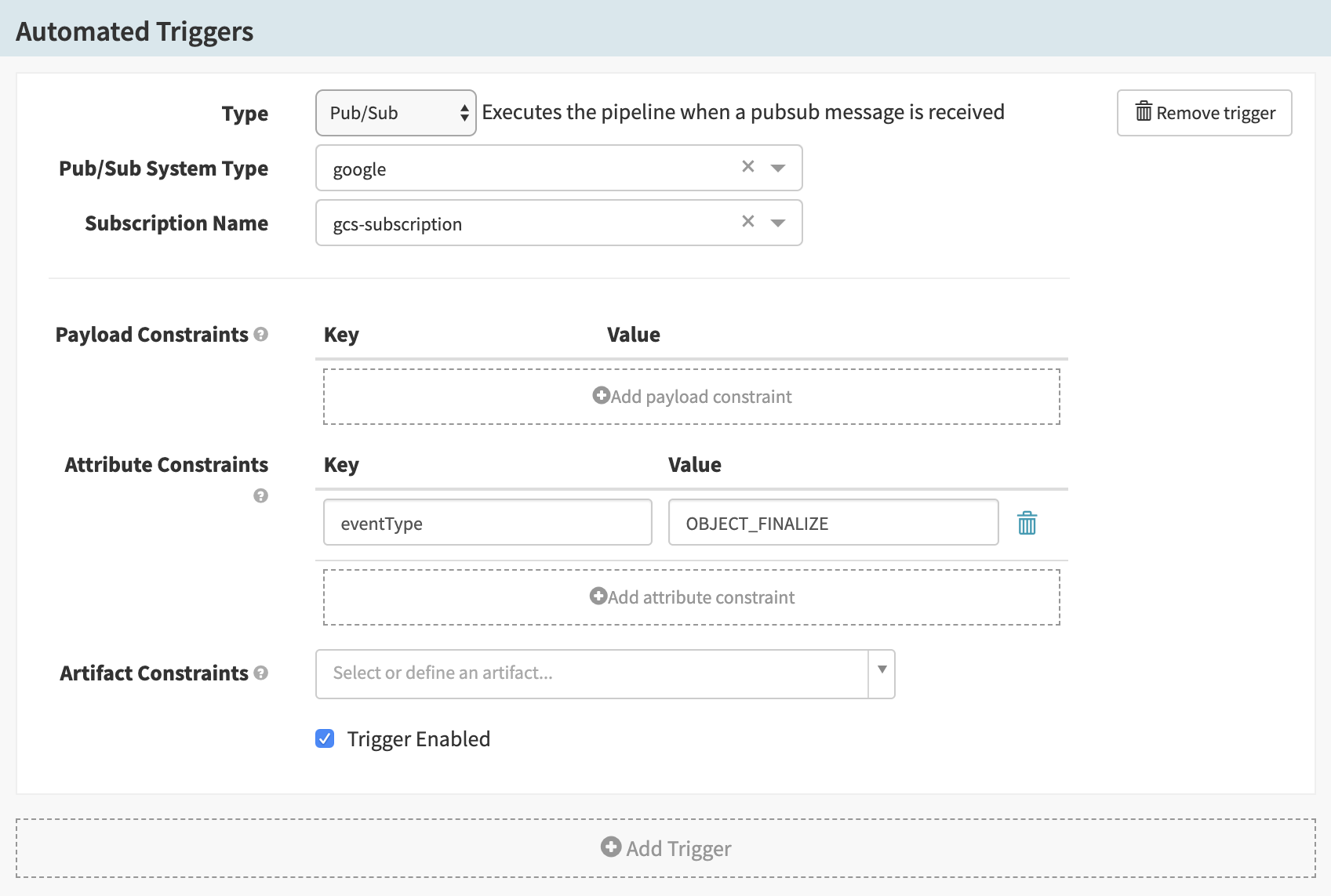
b. In the Artifact Constraints dropdown, select “Define a new artifact…” to bring up the Expected Artifact form. Provide the artifact information:
- For Display Name, enter your own artifact display name or keep the auto-generated default.
- In the Account dropdown, select your GCS account.
- In the Object path field, enter the path to the artifact.
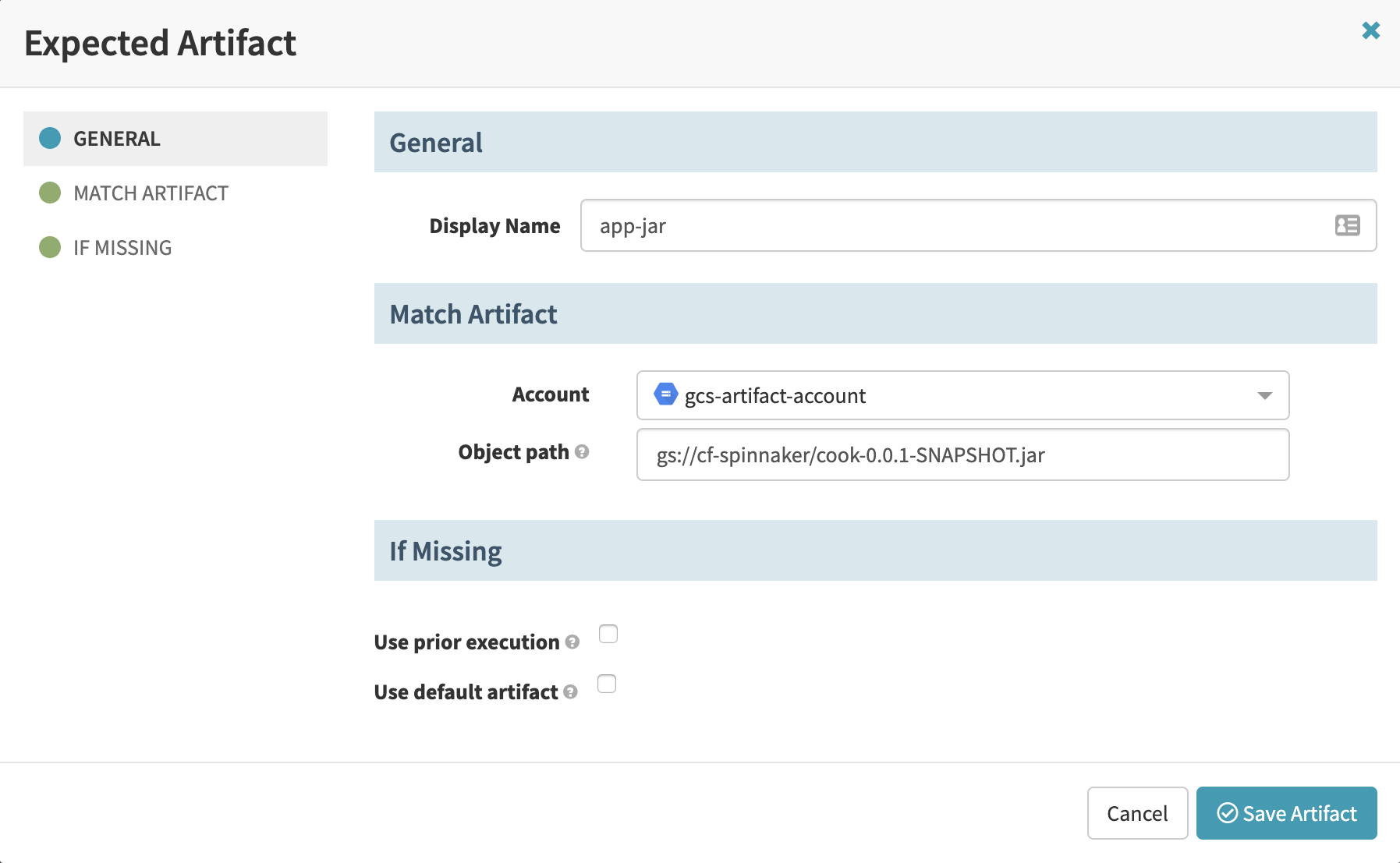
c. Click Save Artifact.
d. Add a Deploy stage to the pipeline. Create a new server group and provide details on deployment settings, the application artifact, and the manifest artifact:
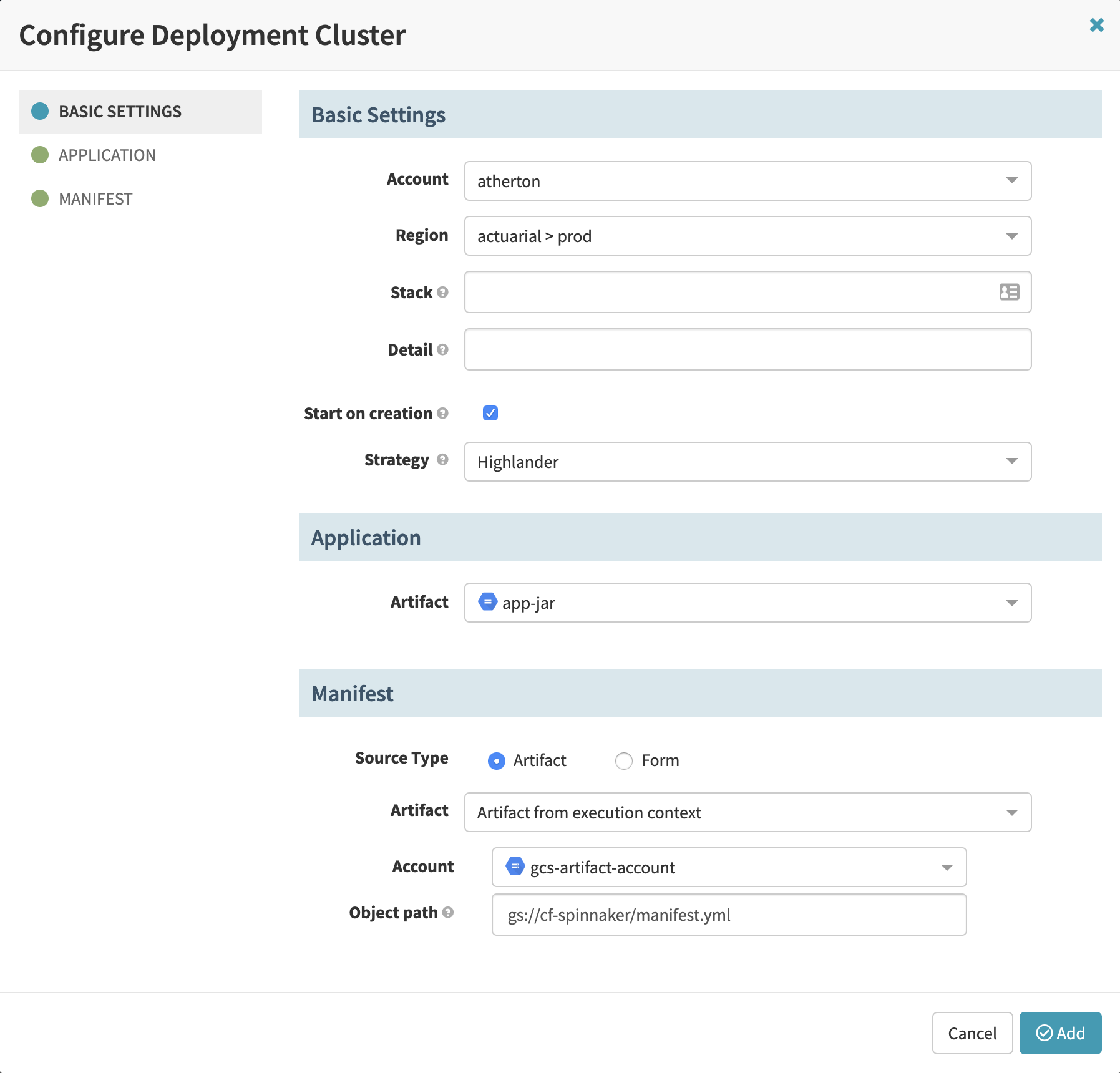
6. Upload the Application and Manifest Artifacts
a. Upload the application manifest and application archive to your GCS bucket. With the pipeline trigger for your GCP Cloud Pub/Sub subscription, the pipeline will run when you upload the application archive to the bucket. The below example uses the gsutil cp command:
$ gsutil cp application.jar $BUCKET
b. The GCS bucket upload will trigger a pipeline execution, and you should see the pipeline deploy a new server group for the application.