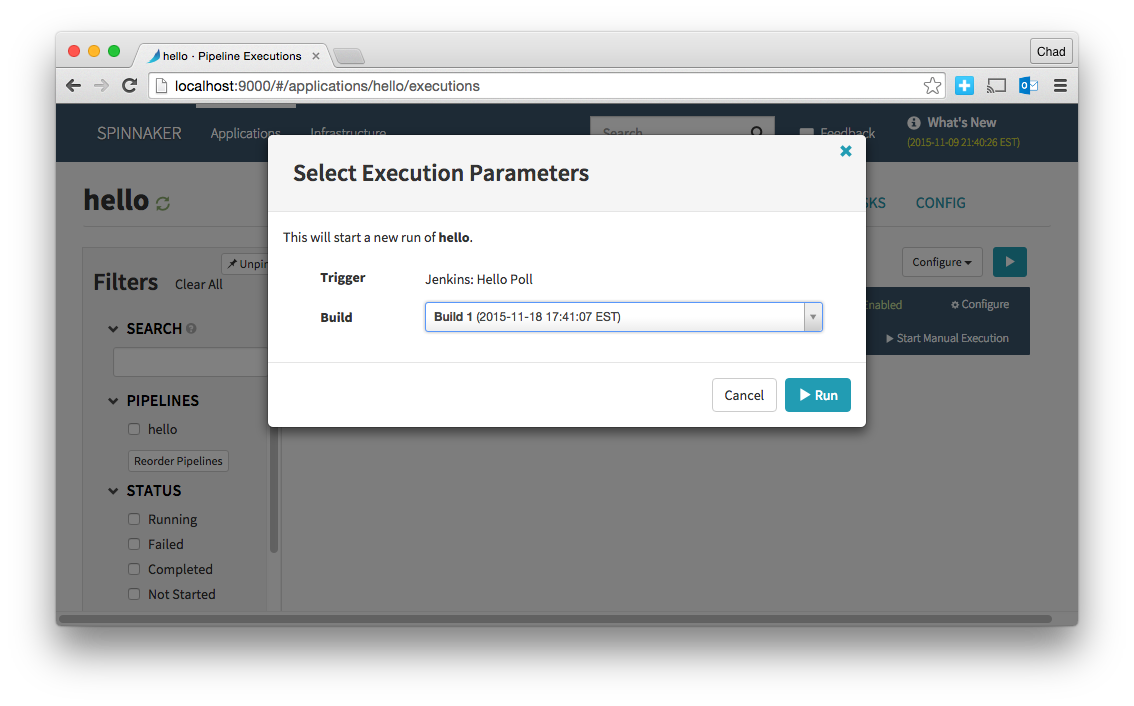An Introduction to Spinnaker: Hello Deployment
This guide will run through the workflow of setting up an example application deployment with Spinnaker. It assumes you already have Spinnaker up and running on AWS or GCE. A guide for installation can be found here .
Below is a diagram of the workflow we will set up.

Set up Jenkins
Jenkins is a powerful continuous integration server that allows us to do several important things:
- Poll our Github repository for changes so Spinnaker knows when to run a pipeline.
- Compile and build our example application into a .deb package so Spinnaker can bake it on an image. Spinnaker expects all applications to be deployed as deb packages.
Installing Jenkins
If you already have a Jenkins server, you can skip this step.
In the event you run into issues with these example commands, refer to the instructions at http://pkg.jenkins-ci.org/debian/ for updated commands.
SSH into your instance and run the following:
sudo apt-get update
sudo apt-get upgrade
sudo apt-get install openjdk-8-jdk
wget -q -O - https://pkg.jenkins.io/debian/jenkins.io.key | sudo apt-key add -
sudo sh -c 'echo deb https://pkg.jenkins.io/debian binary/ > /etc/apt/sources.list.d/jenkins.list'
sudo apt-get update
sudo apt-get install jenkins git
Configuring Jenkins
By default, Jenkins listens on port 8080, which is the same port that Spinnaker’s front50 microservice uses. In order to have both installed on the same machine, you’ll need to configure one of them to listen on a different port. These instructions will configure Jenkins to listen on port 5656. You’ll need to ensure that this port is accessible by your Spinnaker instance.
Edit your Jenkins configuration file at /etc/default/jenkins and change the HTTP_PORT
entry to:
HTTP_PORT=5656
Now run sudo service jenkins restart to restart Jenkins. Visit port :5656 on your instance and you
should see Jenkins start up and present the dashboard.
Enable Jenkins API
Spinnaker communicates with Jenkins by using its REST API. However the API is not enabled by default. To enable it we first must enable global security (which is a good idea anyway). Click “Manage Jenkins” then “Configure Global Security”. Under Access Control check “Jenkins own database” and “allow users to sign up”. Under authorization check “Logged-in users can do anything” and save.
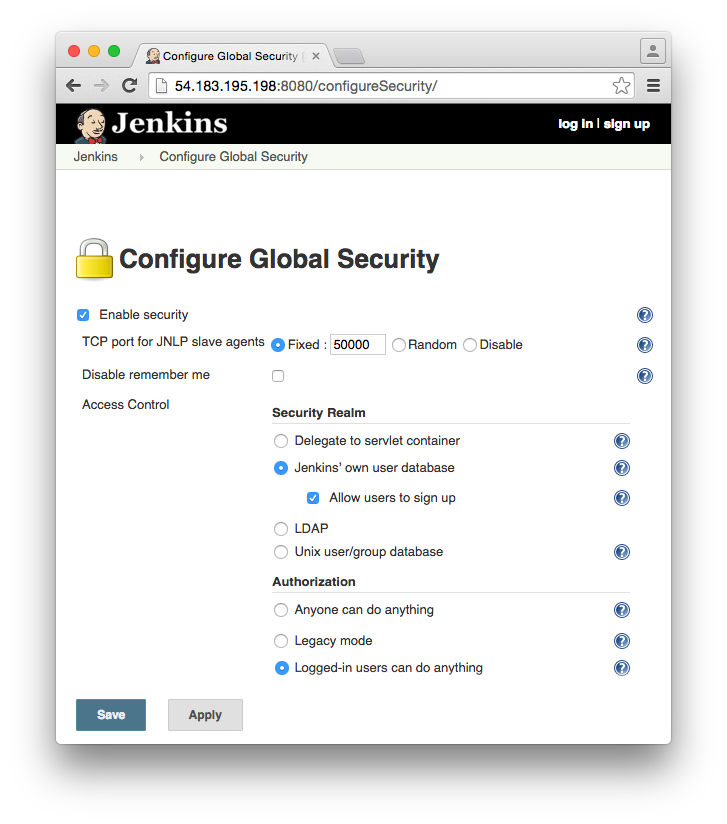
You will now be presented with a login screen. Click the “Create an account” link to register. Take note of your username and password, Spinnaker will need them later. Now you can turn off allowing users to register as you can add them manually from the control panel. The Jenkins API is now enabled.
Set up deb repo
There are several options you can use to set up your private deb repo. This involves leveraging a tool to create the file structure and format for your .deb packages. You will also need to serve them publicly on the internet so they can be installed.
deb-s3
deb-s3 is a ruby gem that allows you to create a publish your packages directly to an s3 bucket. The nice part about this is that you do not have to concern yourself with setting up ports or configuring a web server. S3 handles everything for us.
First create a new s3 bucket to hold your packages, take note of the name and region.
Next edit the properties of your bucket and turn on static website hosting.
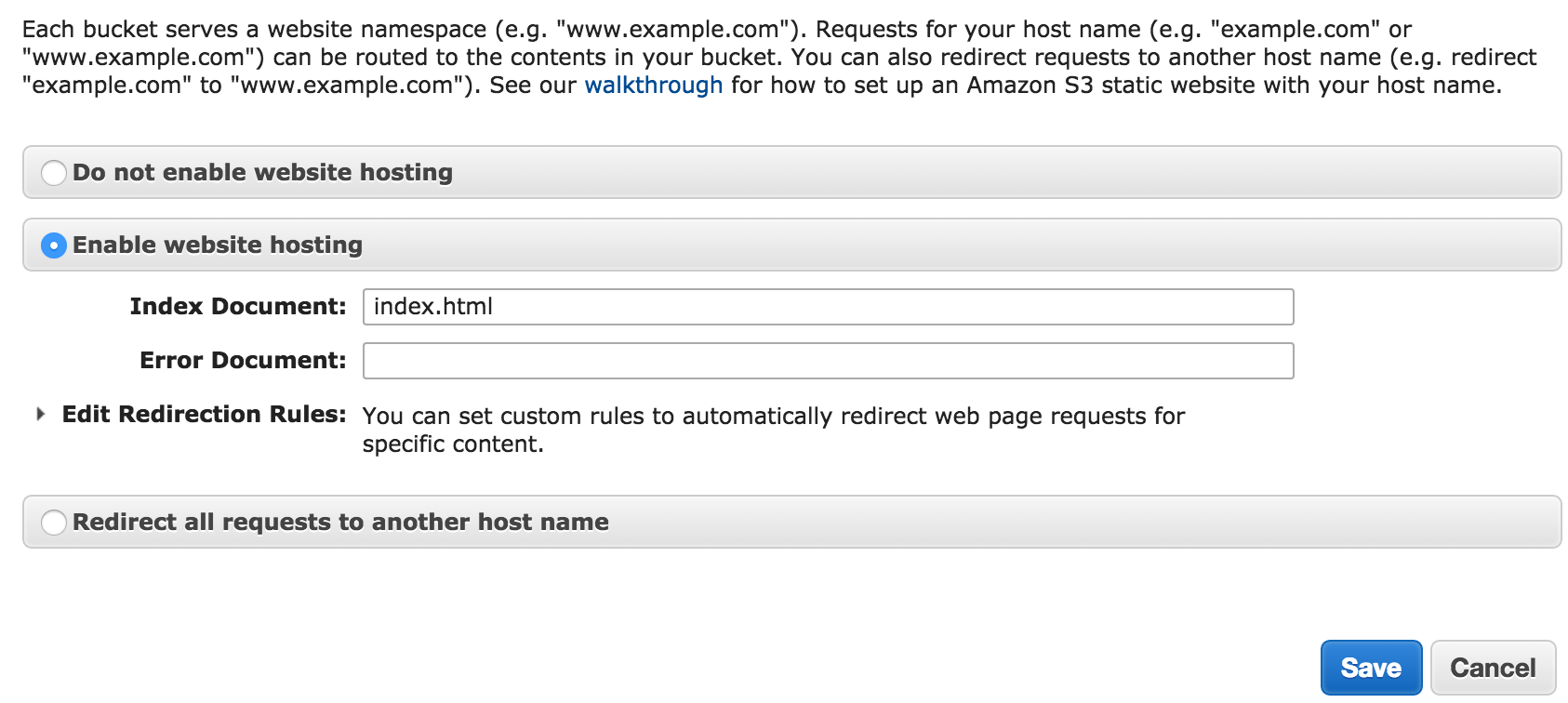
We will now install deb-s3 on our Jenkins server.
Log in to your Jenkins user (you may need to add it to your sudoers file) and install Ruby and bundler:
sudo apt-get install software-properties-common
sudo apt-add-repository ppa:brightbox/ruby-ng
sudo apt-get update
sudo apt-get install build-essential ruby2.2 ruby2.2-dev zlib1g-dev liblzma-dev
sudo gem install bundler
now install the deb-s3 gem globally
sudo gem install deb-s3
The address of your repo will now be http://BUCKET-NAME.s3-website-REGION-NAME.amazonaws.com trusty main
Aptly
Aptly is a tool that easily allows us to manage and publish the packages to the local filesystem. After we install and configure the tool, nginx will host the repository on our jenkins server so it can be consumed during the bake process. Since nginx will run on port 9999 it is important that this port on your Jenkins server will be accessible from the internet.
The following will install aptly to the jenkins user home directory so our jobs can easily use it. We will also create our repo so the jobs can easily add packages.
sudo su - jenkins
cd ~
wget https://dl.bintray.com/smira/aptly/0.9.5/debian-squeeze-x64/aptly
chmod +x aptly
Create our repo named “hello”
./aptly repo create hello
We will now publish our (currently empty) repo and set up nginx to host it on port 9999.
./aptly publish repo -architectures="amd64" -component=main -distribution=trusty -skip-signing=true hello
Set up Nginx to serve aptly deb repo
Install and configure nginx
sudo apt-get install nginx
sudo vim /etc/nginx/sites-enabled/default
Contents of /etc/nginx/sites-enabled/default:
server {
listen 9999 default_server;
listen [::]:9999 default_server ipv6only=on;
root /var/lib/jenkins/.aptly/public;
index index.html index.htm;
server_name localhost;
location / {
try_files $uri $uri/ =404;
}
}
Start nginx sudo service nginx start
the address of the repo will be http://JENKINS-SERVER:9999 trusty main
Fork example application
We have set up an example application with a gradle.build ready to package your app for spinnaker deployment. Fork https://github.com/kenzanlabs/hello-karyon-rxnetty via the github UI so you can make changes and see them flow through the Spinnaker pipeline.
Create Jenkins jobs
We will now set up our Jenkins jobs for spinnaker to use.
- Polling job
The first is a simple job that polls our git repo for changes. Spinnaker has no knowledge of our repo location, so it needs a way to trigger a pipeline automatically when code is pushed. (A pipeline is a set of actions that handle the application delivery) Spinnaker will poll our polling job and kick off a pipeline when it detects a fresh run.
- Ensure the Jenkins git plugin is enabled and create a new freesyle Project named “Hello Poll”.
- Add your app fork git address.
- Under build triggers check “Poll SCM” and enter
* * * * *for Jenkins to poll once a minute. You can now save the job.
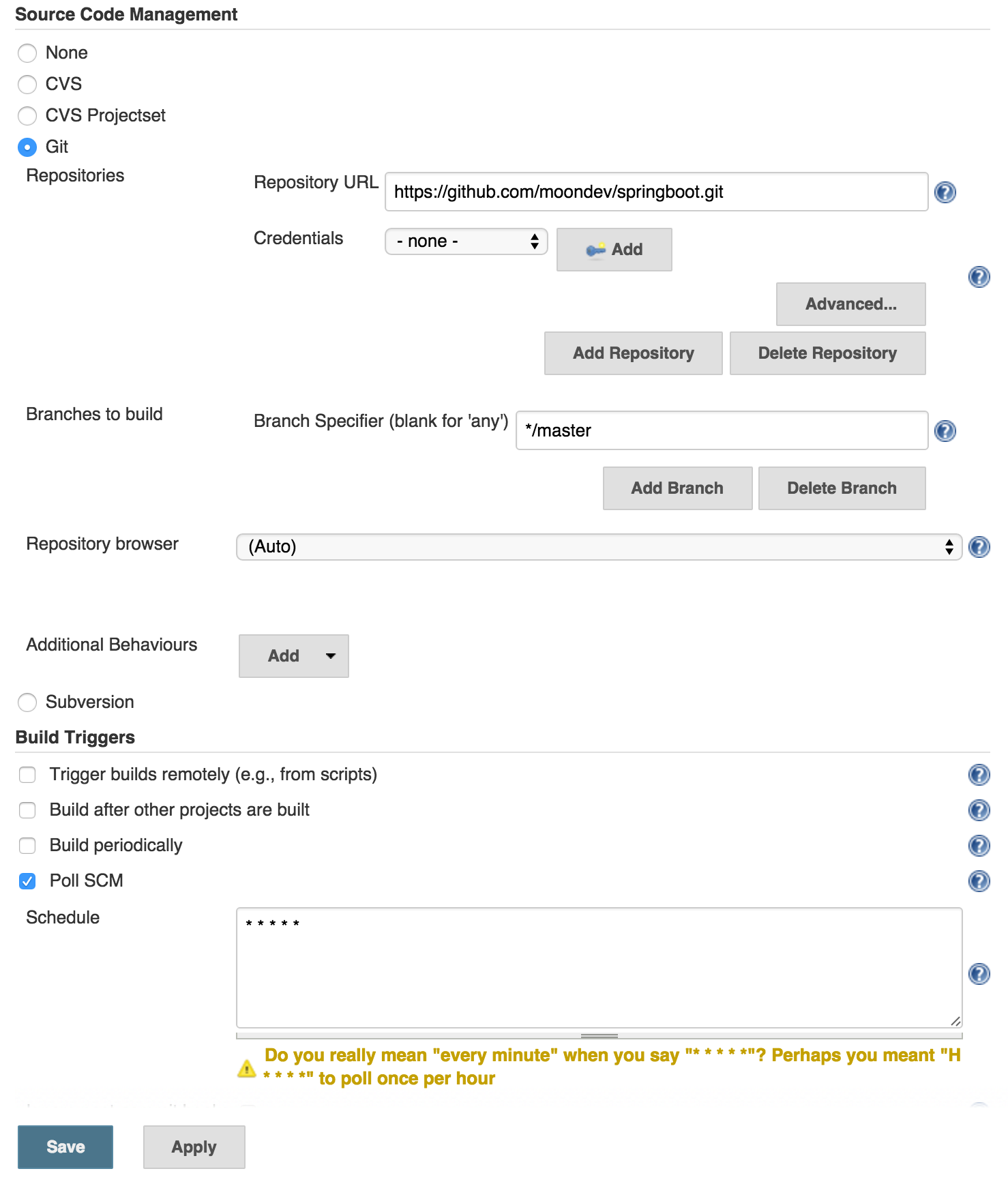
- Build and publish job
This job will be responsible for building and publishing our package, along with passing the package and version name to Spinnaker.
- Create a new freestyle job named “HelloBuild”.
- Add the git url for your application fork
- Add a build step for “execute shell”
- In the textbox, cleanup prior builds and execute the packDeb task
./gradlew clean packDeb - If you used deb-s3 for your repo, add the following:
deb-s3 upload --bucket BUCKETNAME --arch amd64 --codename trusty --preserve-versions true build/distributions/*.deb
- If you used aptly for your repo, add the following:
~/aptly repo add -force-replace hello build/distributions/*.deb ~/aptly publish update -force-overwrite -architectures="amd64" -skip-signing=true trusty
- Add a post-build action: “Archive the artifacts” with
build/distributions/*.debas the directory. This allows our deb package name to be passed to spinnaker.
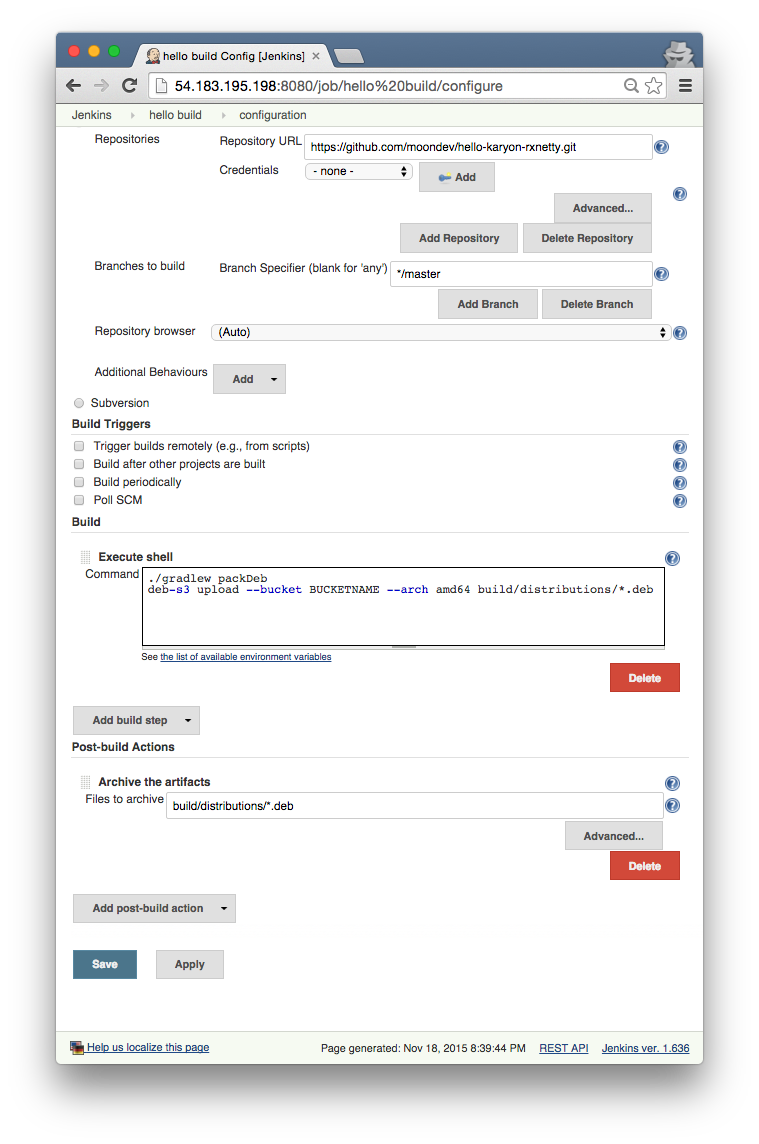
Configure Spinnaker
SSH to your Spinnaker instance by tunneling the needed ports. Tunneling ensures that Spinnaker is not accessible from the internet outside of your ssh connection. This is very important because anyone who has access to Spinnaker can do anything your cloud account can do.
The ports needed:
- 9000: html/js UI (Deck)
- 8084: API entrypoint (Gate)
- 8087: Image bakery (Rosco)
ssh -i yourkey.pem -L 9000:127.0.0.1:9000 -L 8084:127.0.0.1:8084 ubuntu@instanceip
Spinnaker will be accessible on http://localhost:9000 .
Jenkins integration
Before we can begin setting up our workflow, we need to edit the Spinnaker configuration to allow it to communicate with our Jenkins server.
Begin by shutting down Spinnaker. Spinnaker configuration is stored in memory so we need to reload it every time we make a change. You can now edit the master configuration file:
vim /opt/spinnaker/config/spinnaker-local.yml
Scroll down to jenkins section and add your url, username and password from above
jenkins:
defaultMaster:
name: Jenkins # The display name for this server
baseUrl: http://jenkins-server:5656
username: jenkinsuser
password: jenkinspassword
You also need to enable igor, the service that communicates with the jenkins api.
igor:
enabled: true
Deb repository
The last configuration step is to add our deb repository address to the Rosco config. When Spinnaker
is baking the application image, it will add this address to the sources list so it can
apt-get install the deb package. For this reason it is important that port 9000 is open on our
Jenkins server which hosts the repo.
vim /opt/rosco/config/rosco.yml
Add your repo address from above. For example if we used deb-s3:
debianRepository: http://BUCKET-NAME.s3-website-REGION-NAME.amazonaws.com trusty main
We can now start Spinnaker and start configuring our workflow. # start spinnaker
Create Spinnaker application and resources
The concept of an application allows us to group our resources and pipelines in a logical way. This makes it easy to manage our app in a single place instead of searching for items buried in menus.
- Visit http://localhost:9000 and click the actions button -> create application.
- Fill out the information, naming it “hello” and click save. We are now ready to add resources to our app.
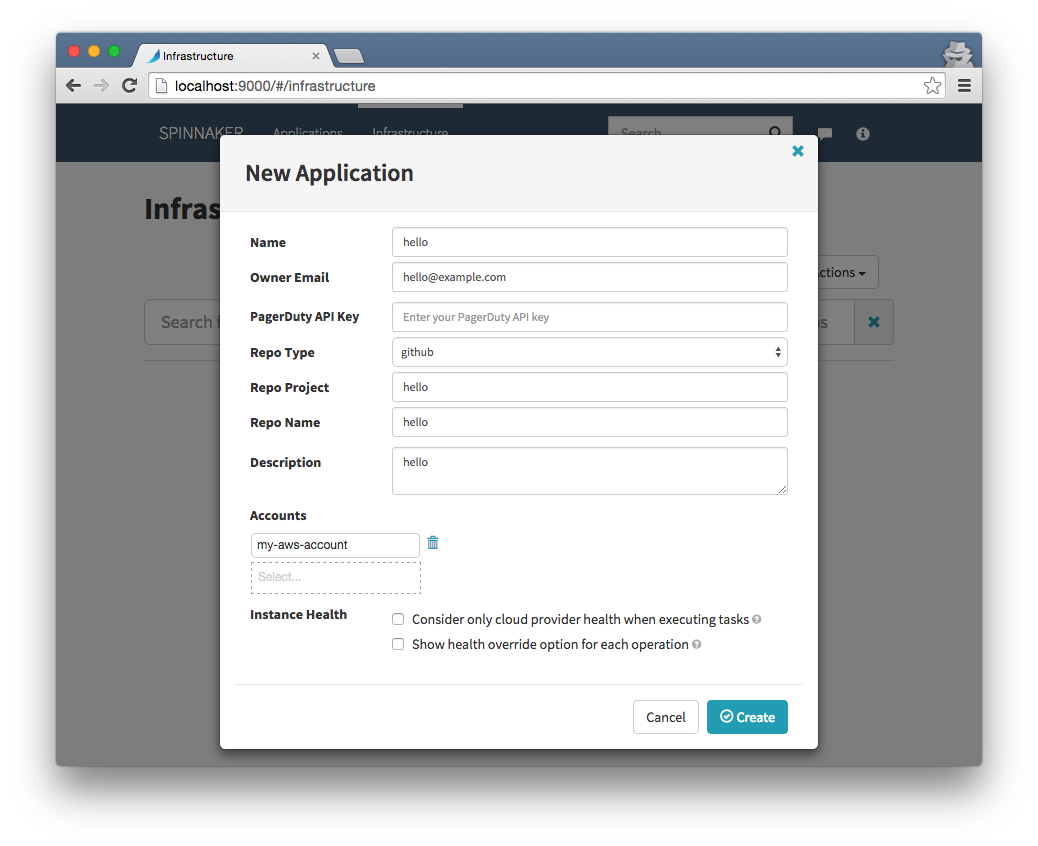
Create firewall
Now we will create a firewall to allow access to our application. Spinnaker only allows you to attach ingress sources based on another firewall, so we first must create a base security group via the aws console to allow traffic on port 5656 (AWS Security Groups map to Firewalls in Spinnaker).
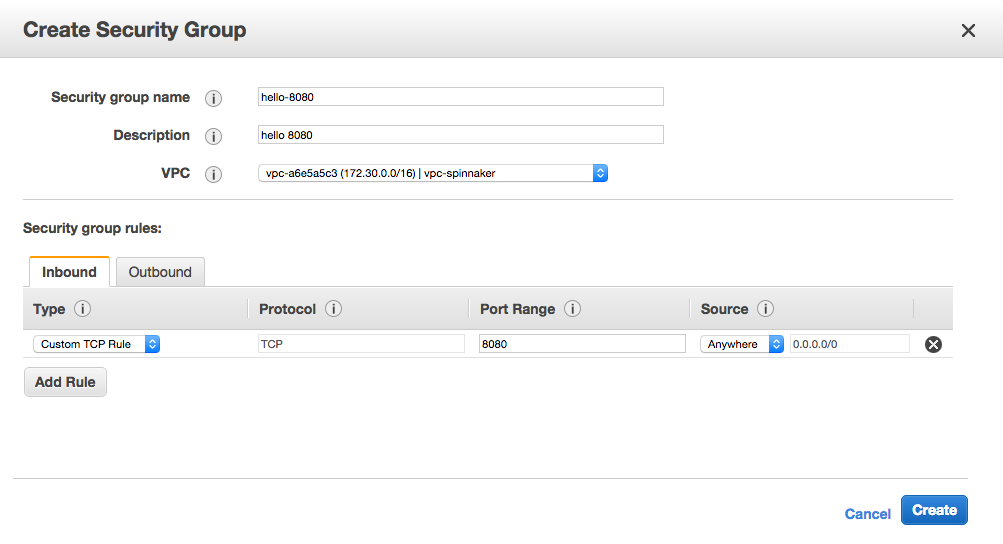
Now we can use this group as an inbound rule for our application firewall. Click the firewalls tab and add a new firewall.
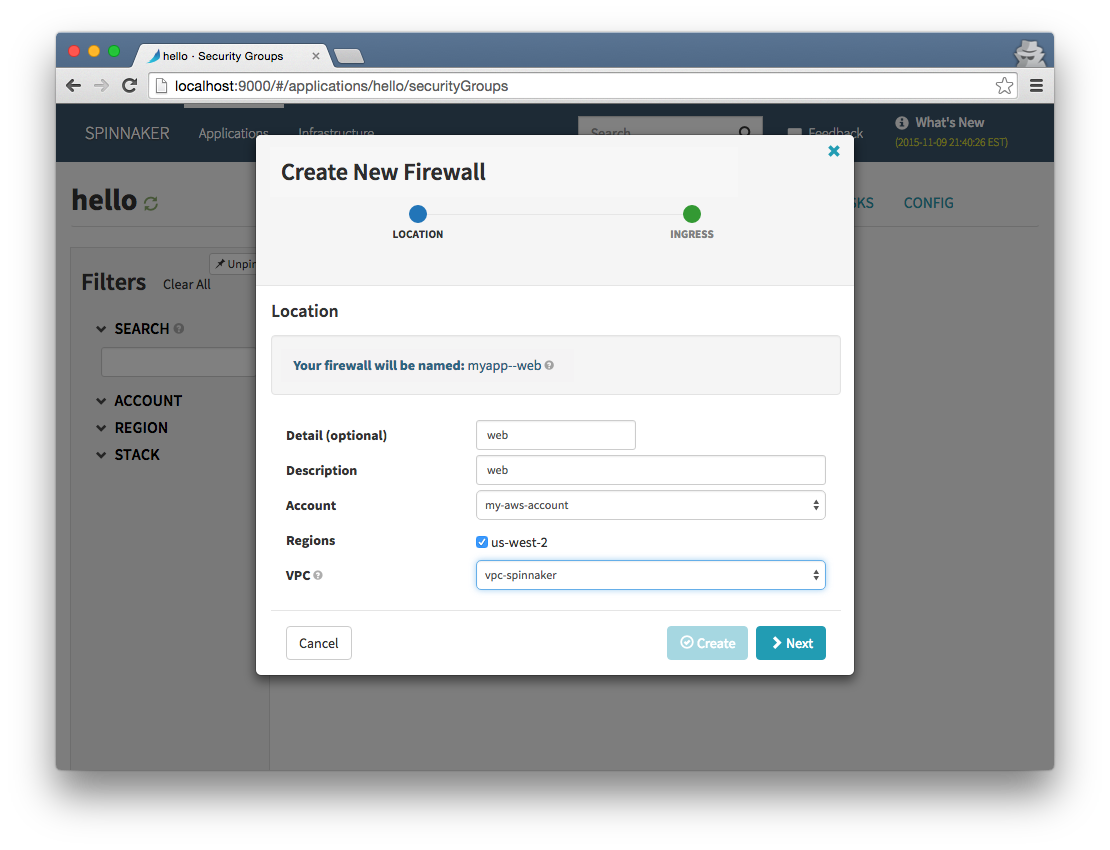
Select our group as ingress source
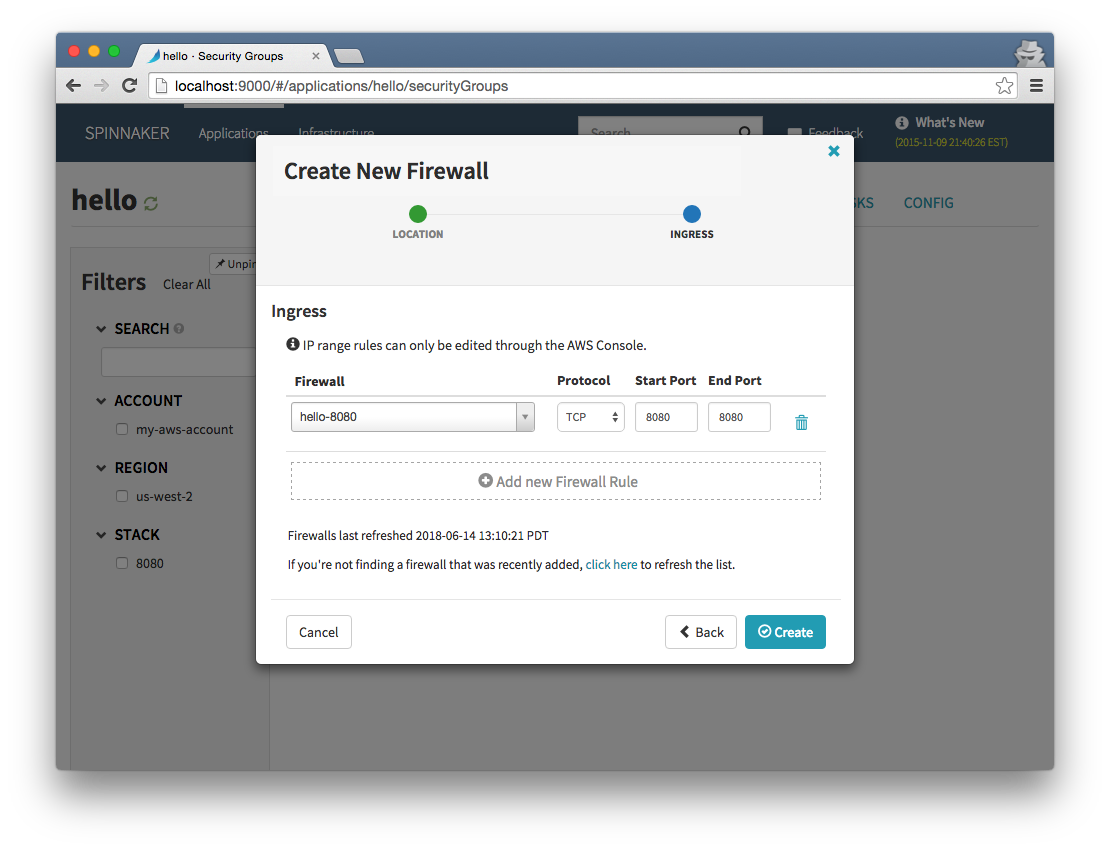
Create load balancer
The load balancer will be the entry-point to our application scaling group. Click the load balancers tab and add it.
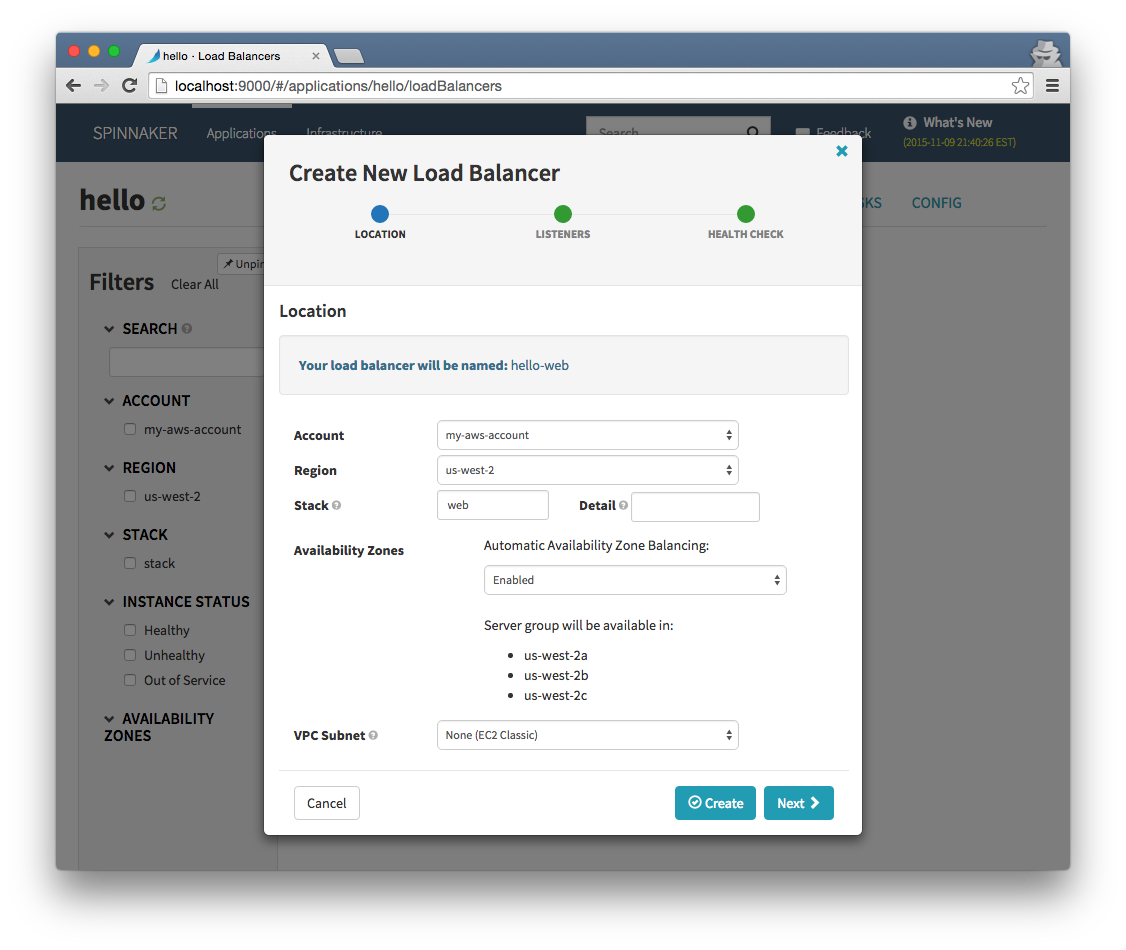
Set up Spinnaker pipeline
We now have the necessary resources to begin pipeline creation. A pipeline is a group of actions that handle the complete lifecycle of our deployment. It is also a great centralized place to monitor the status of each stage instead of hopping between jenkins or the aws console.
Our pipeline is triggered by polling our Jenkins server to see if our code has updated. We then create two stages.
Click the pipelines tab and add a new pipeline.
Pipeline trigger
Add a trigger and select “jenkins job” then we can select our jenkins server and choose the “hello poll” job. Spinnaker will poll jenkins for a successful run of this job. We know that if it ran then there is new code to deploy from github
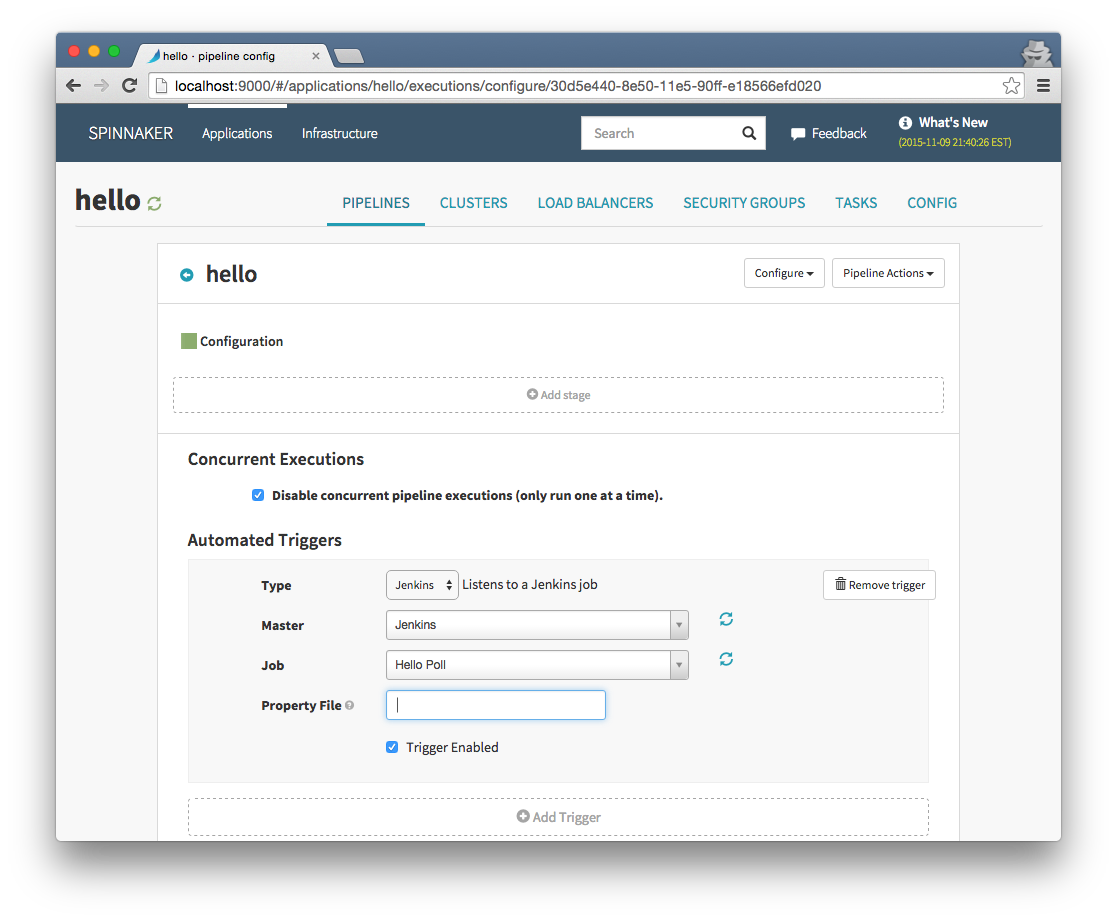
Build and package stage
The first stage in our pipeline will be to build and package our app. This also published our deb to our repository for baking. Choose Jenkins for type and select our “hellobuild” job.
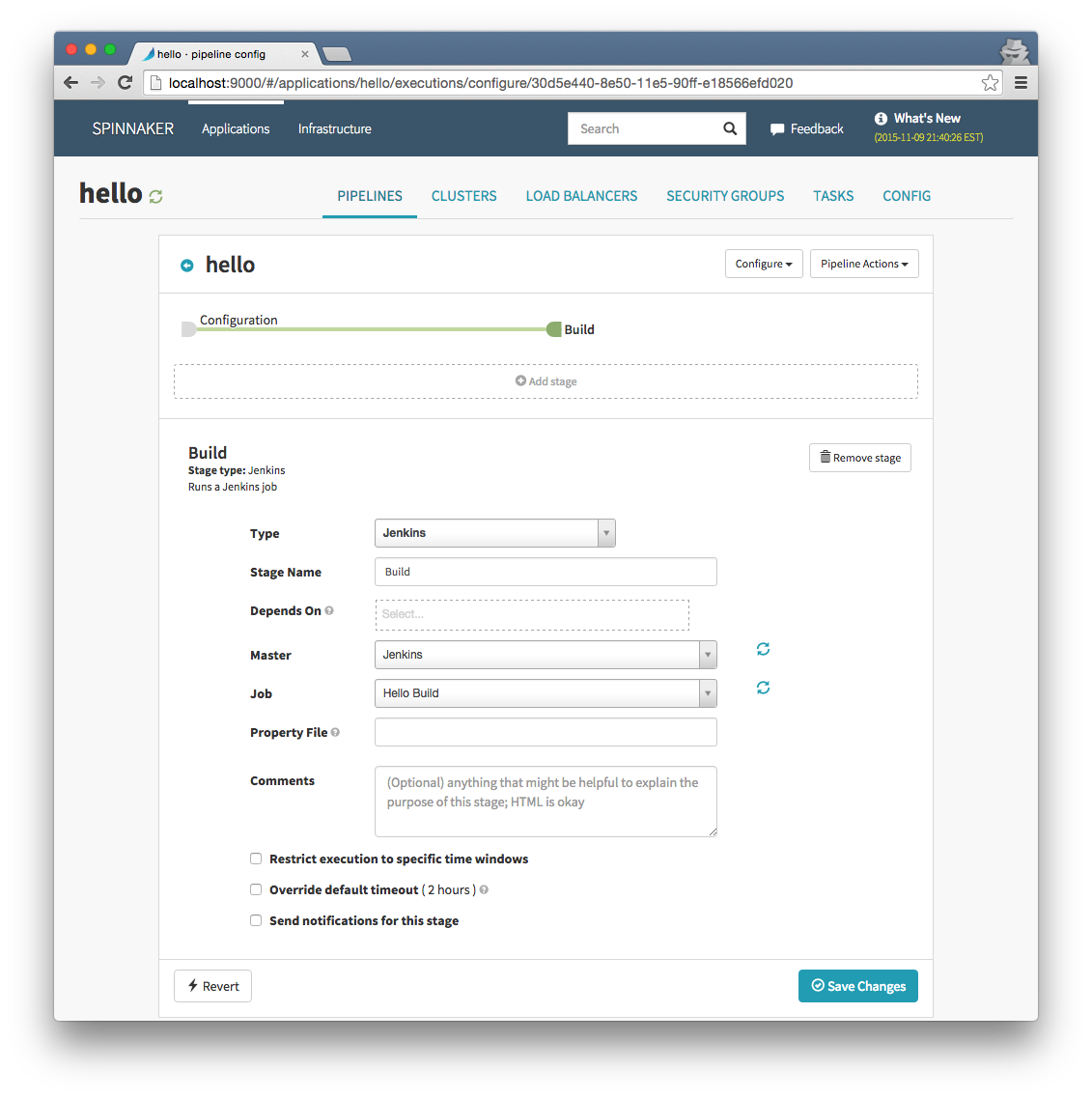
Bake stage
The next stage will bake our application. “Baking” refers to booting up an instance, installing our application package, and saving the os image for launching. All of this is handled by packer . Because our build stage returns the name of our deb artifact and knows our repo address, we simply need to select the region(s) and add our application package name. We can also take advantage of the async features of spinnaker and do a multi-region bake.
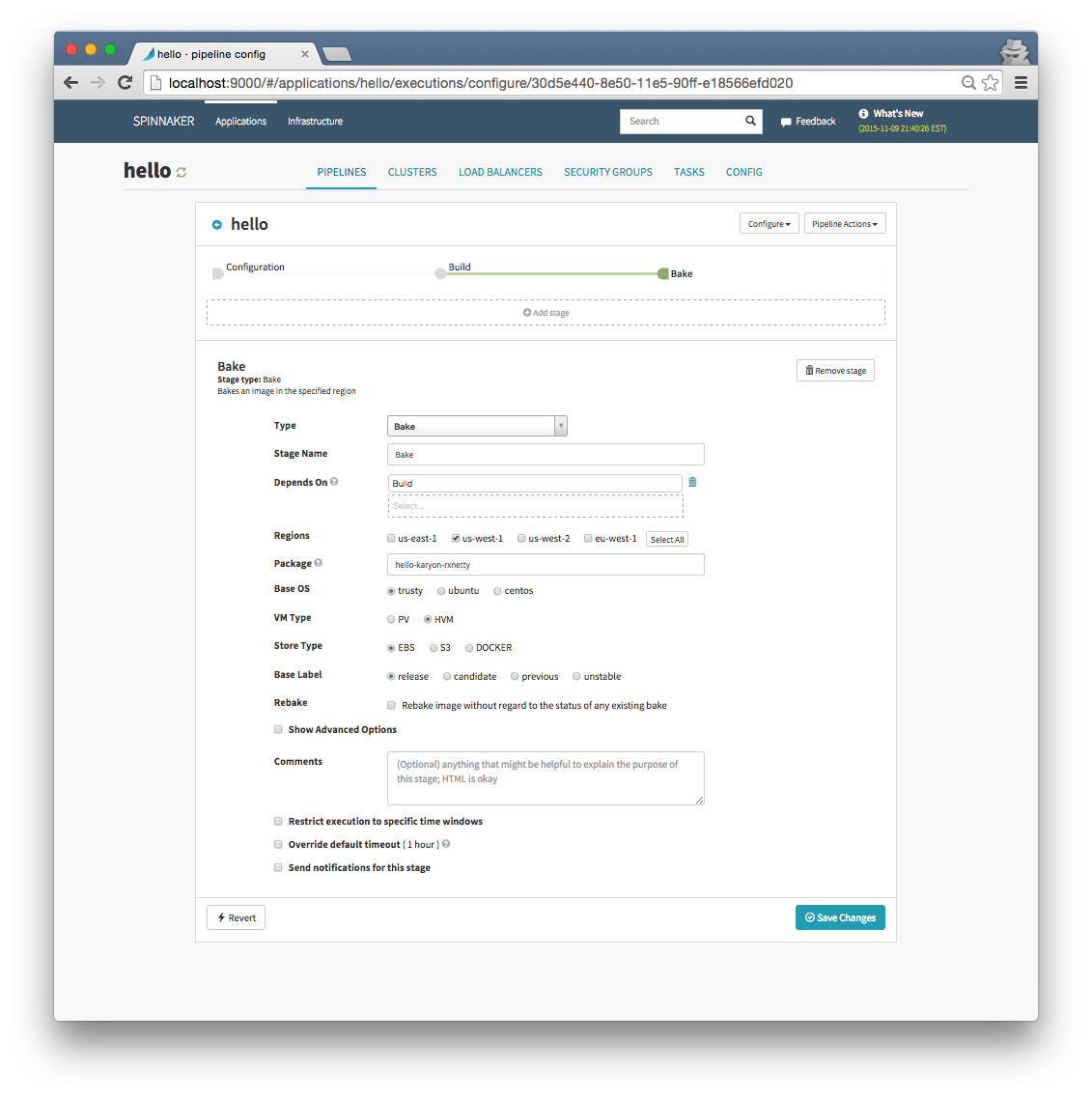
Deploy stage
Spinnaker will automatically pass our baked image id to the deploy stage. This is where we set up our server group to be deployed to a cluster.
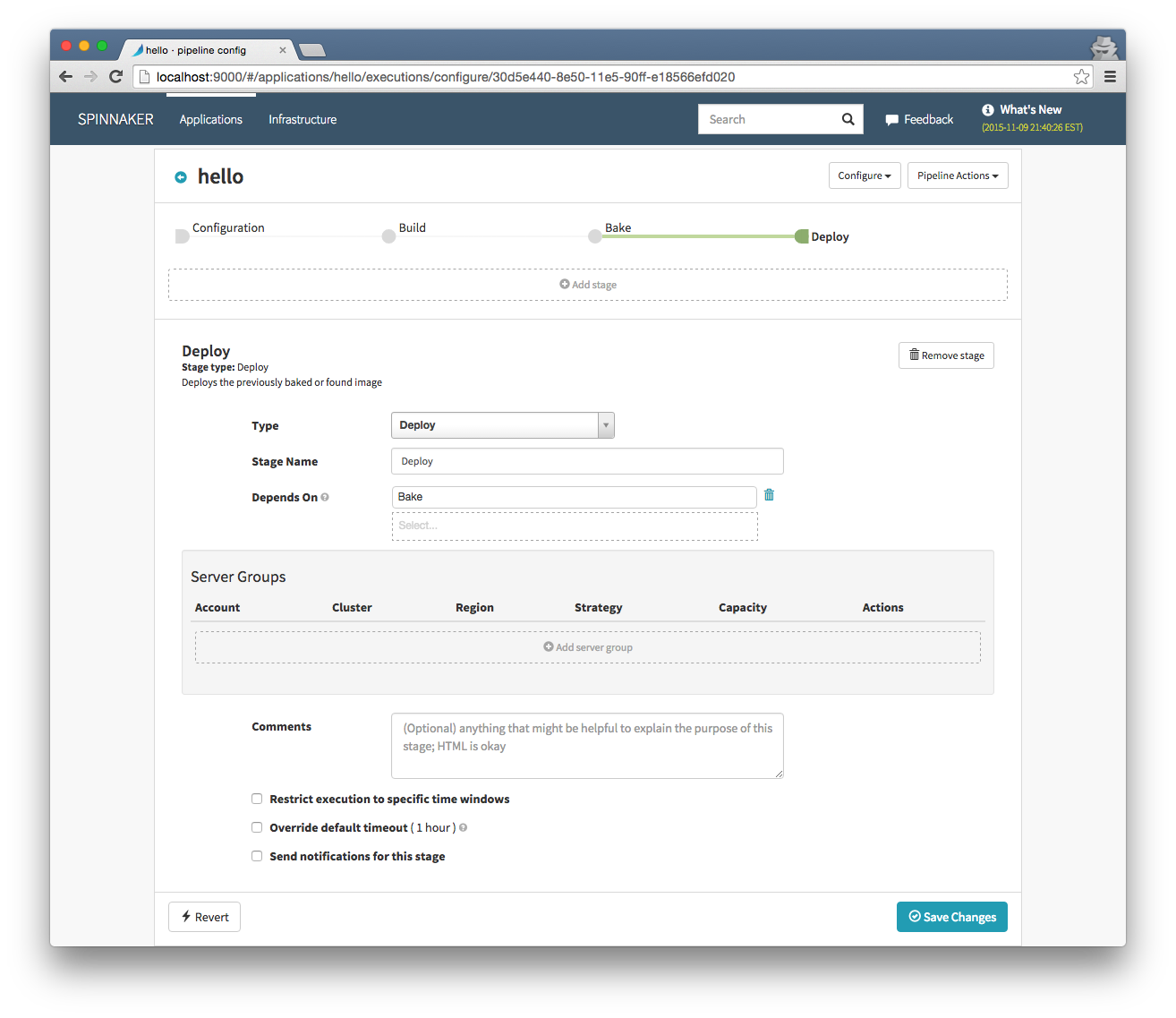
Click “add server group” and configure the server group.
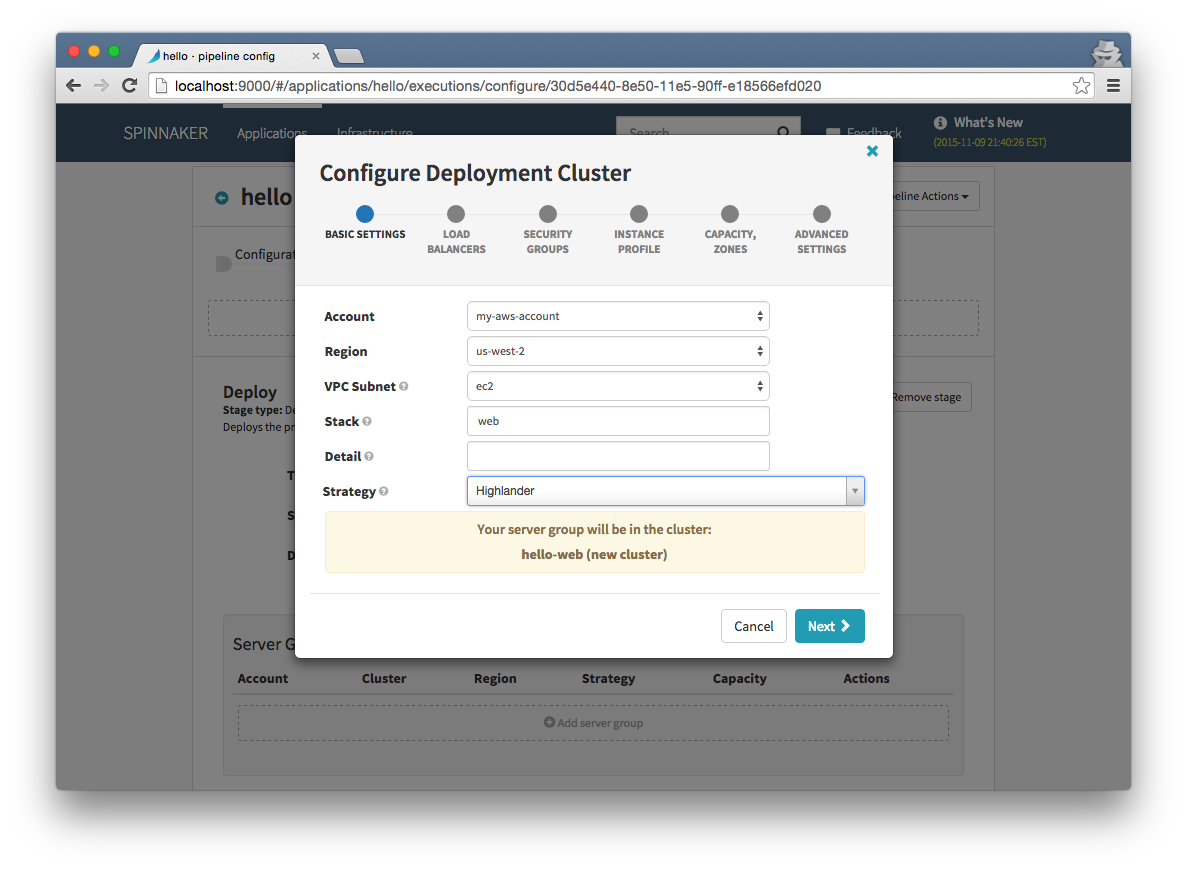
Our app is fairly lightweight so t2.micro will be fine for instance type.
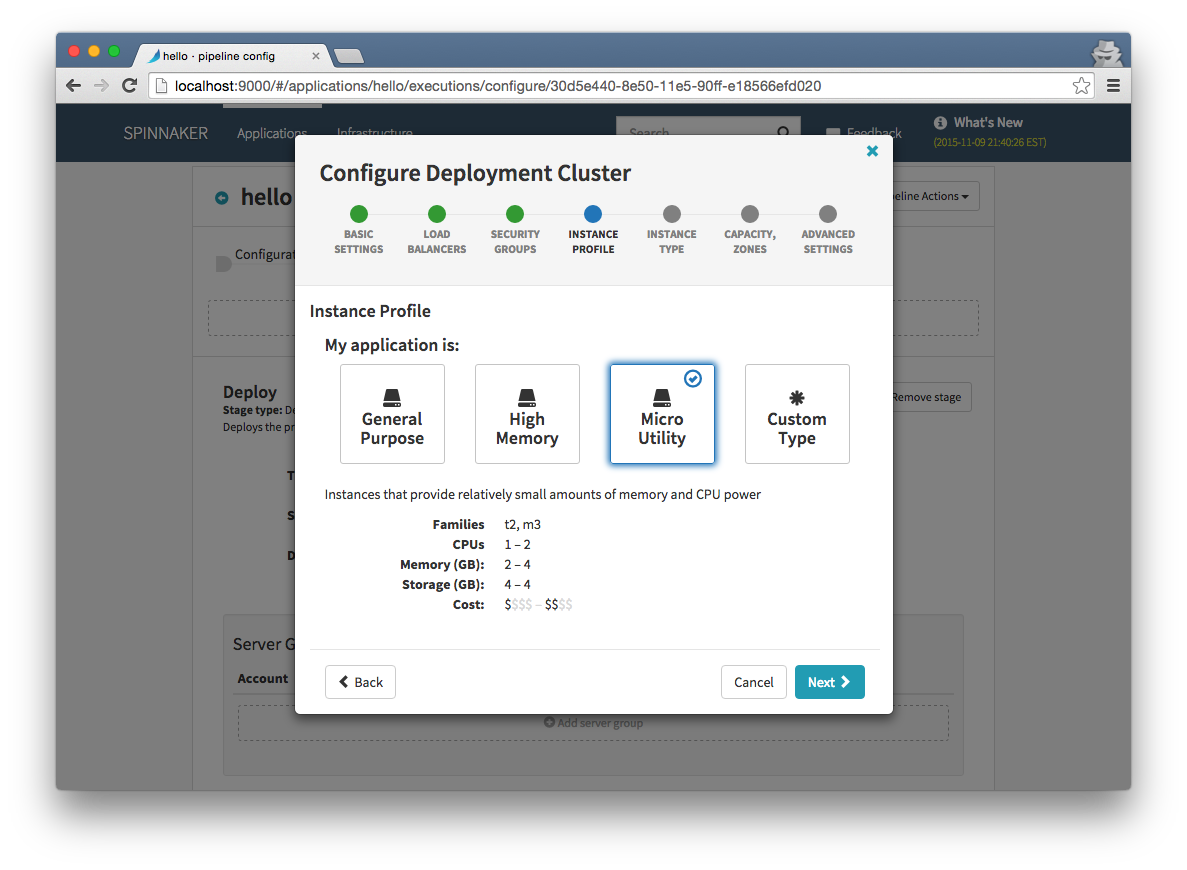
Choose two instances so we can be sure they our load balanced correctly. Our application will display the instance id so we can easily confirm this.
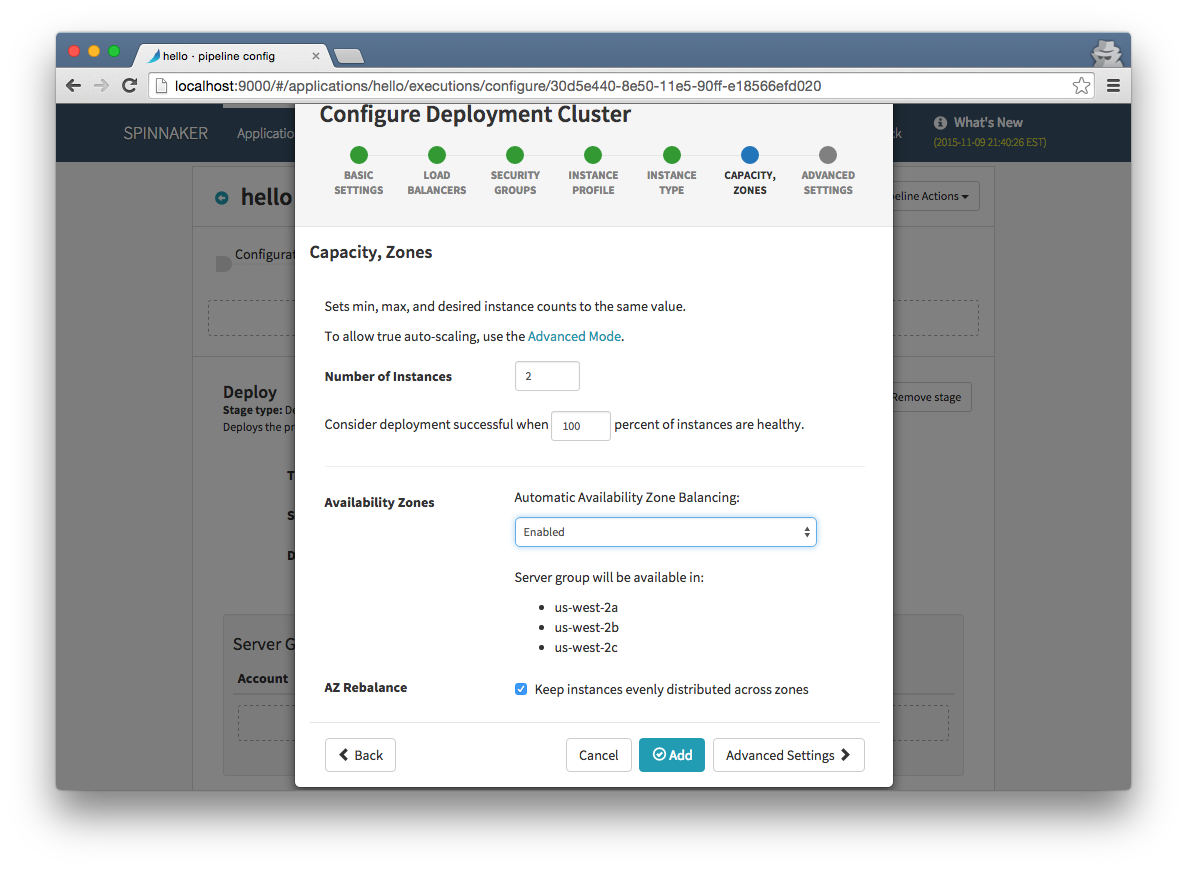
Triggering the pipeline
We can trigger our pipeline several ways. The first way is to simply push to our github repo. Jenkins will detect this and run our polling job, which Spinnaker will detect and kick off our pipeline.
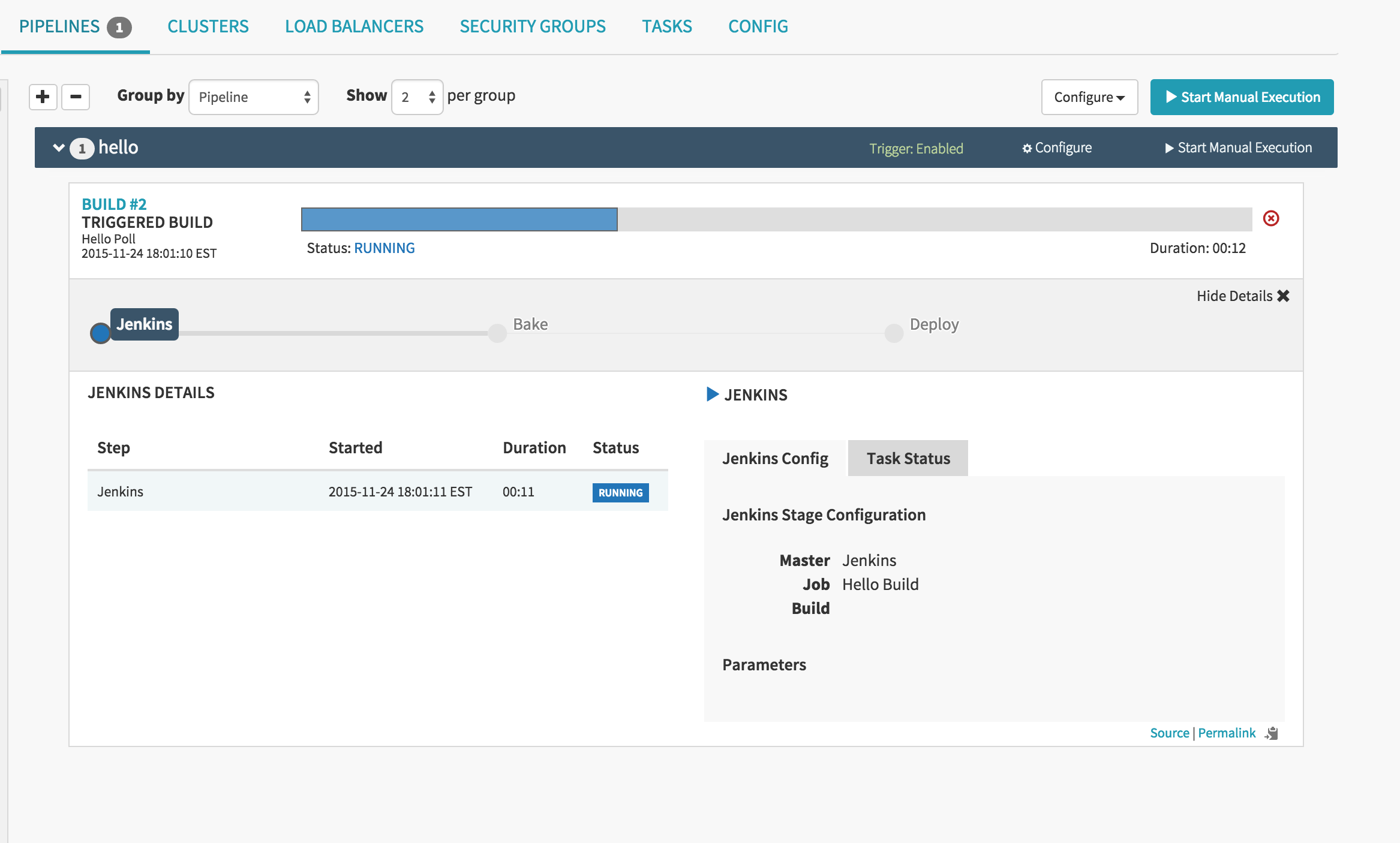
We then can see our pipeline progress to the bake stage.
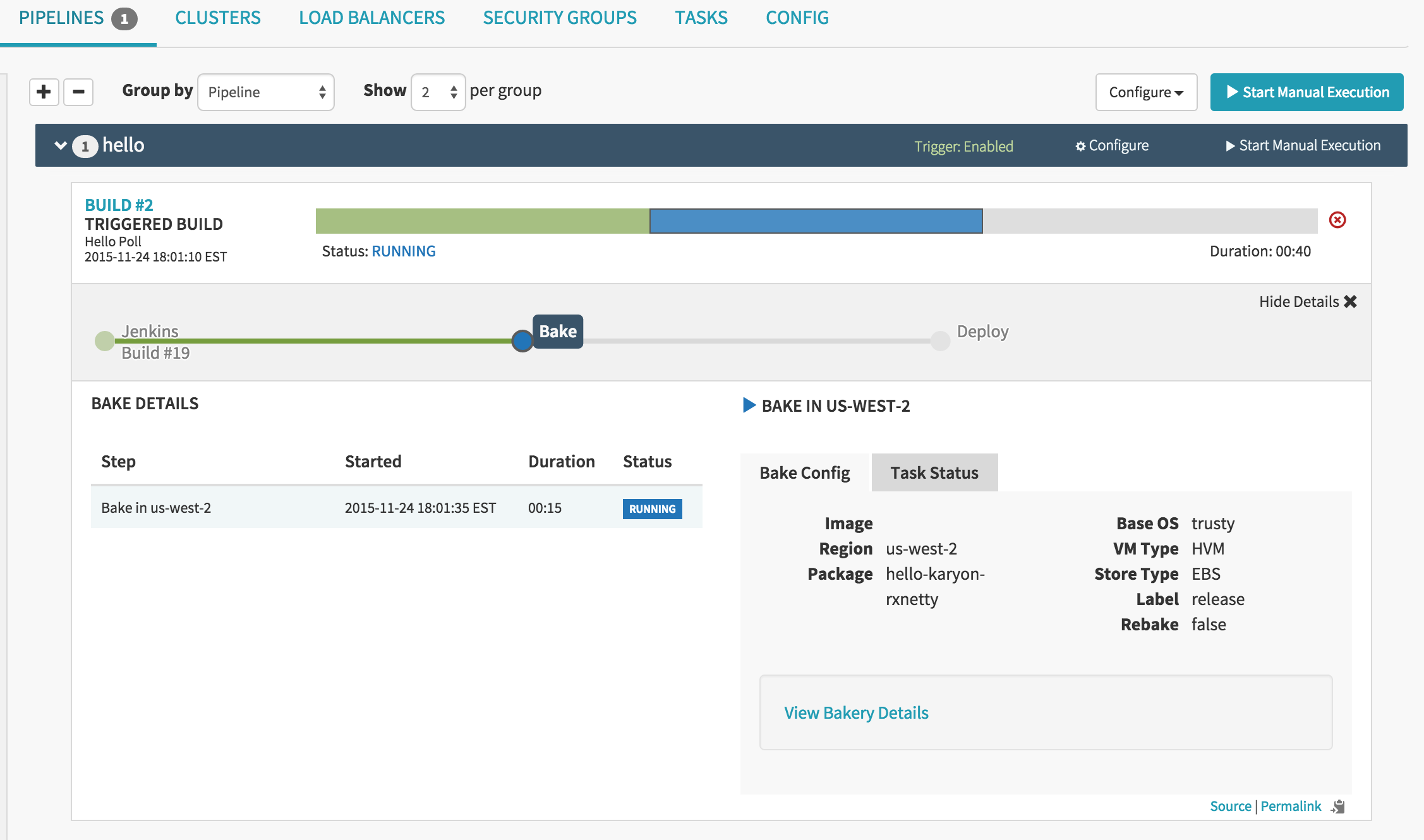
Finally we reach our deploy stage where our server group is created.
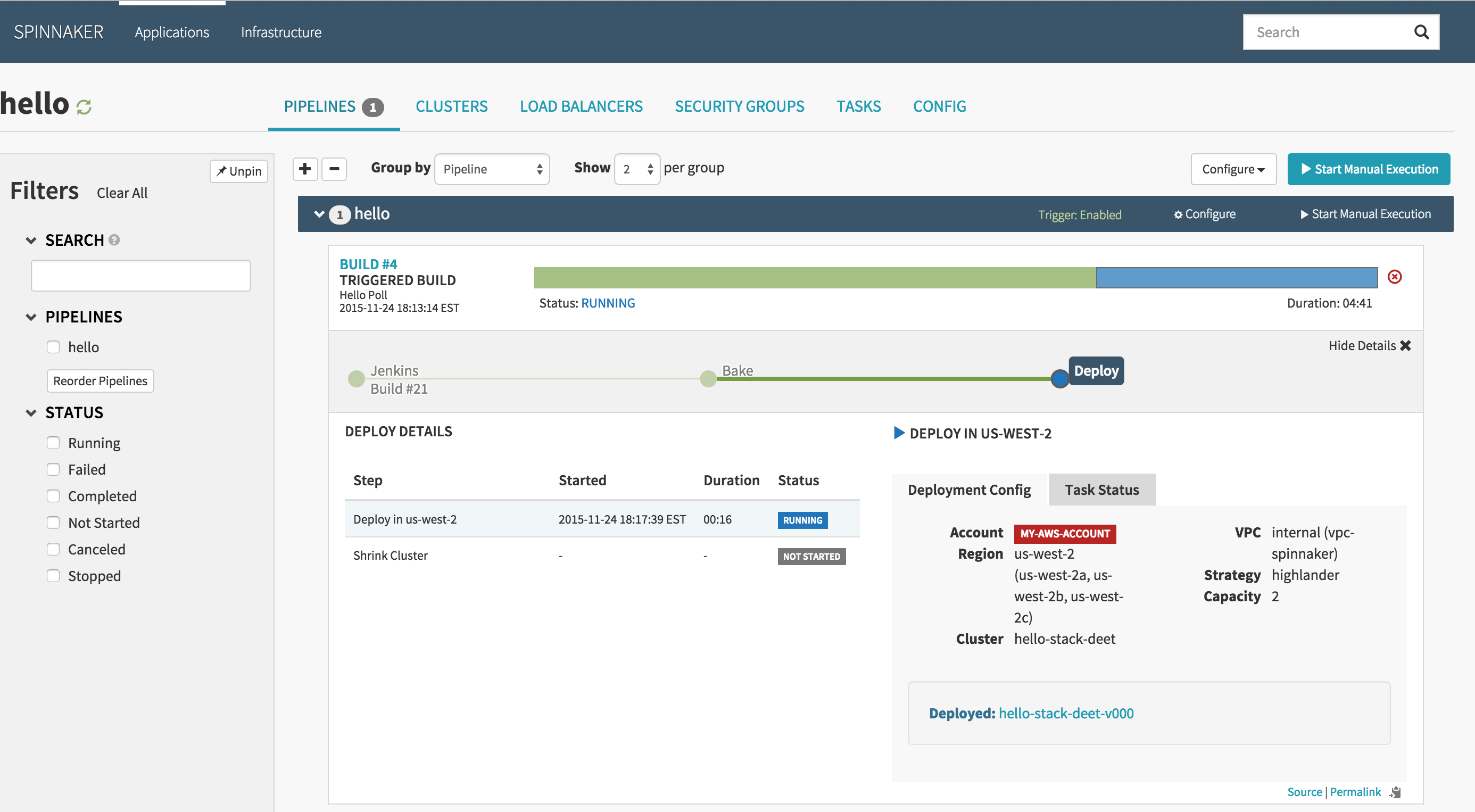
We can also manually trigger the pipeline by clicking the “start manual execution” button. Then we can select a specific build of our app from Jenkins for Spinnaker to use.